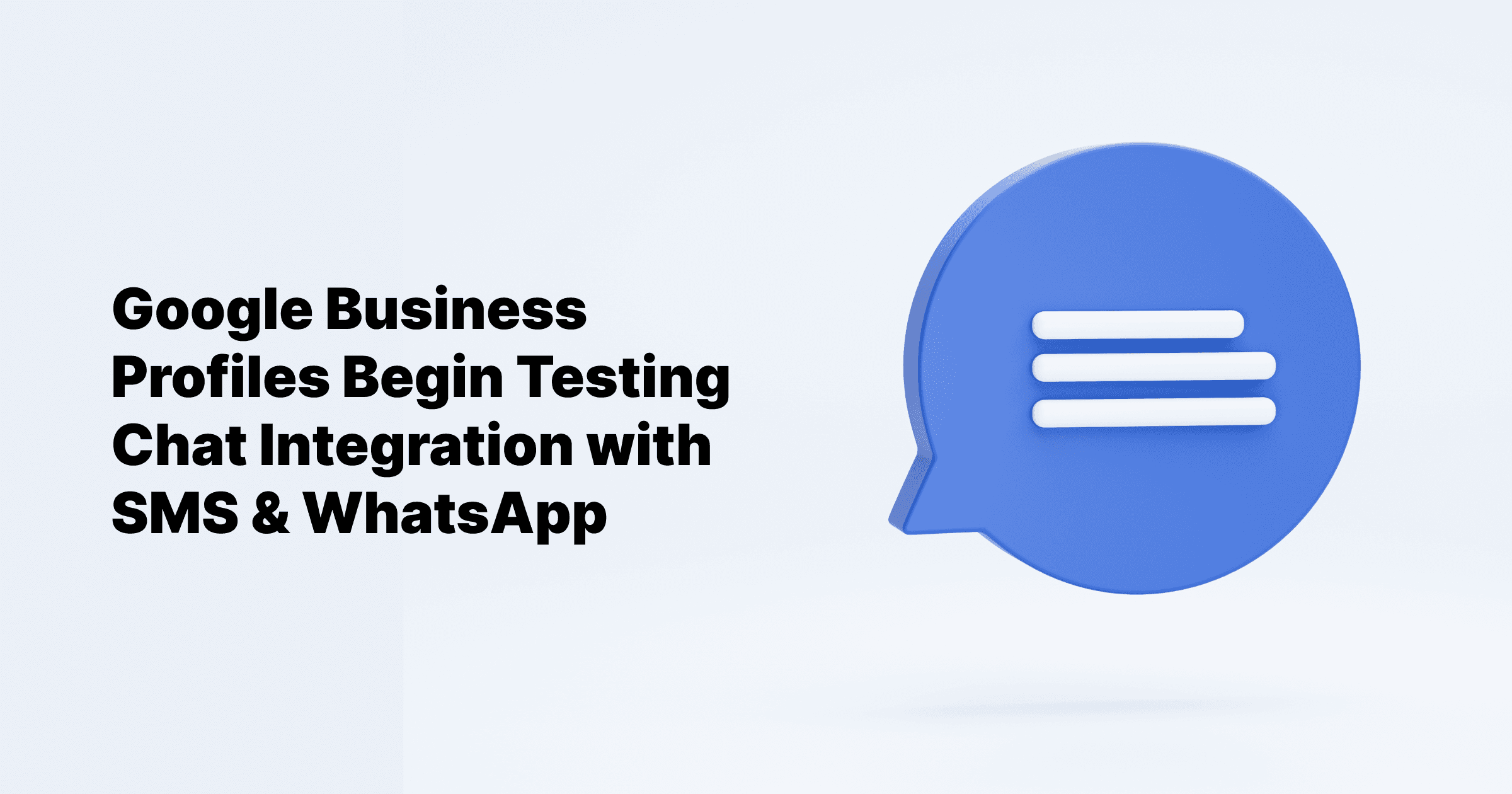Sep 24, 2024
All Posts
Why You Can't Leave an Anonymous Review on Google: Learn the Facts
Published on August 3, 2023
Leaving an anonymous review on Google is not possible. Why ? We will explain in this article.
Here is what you will learn from this article
How to leave a Google review
How to leave an anonymous Google review
How can google reviews be removed?
These are the things you should be aware of before writing a review
Sign-In Required: You can't submit an anonymous review. Google requires users to sign in with their Google accounts before leaving a review.
Non-Deletable Bad Reviews: Businesses cannot delete bad reviews themselves. However, they can report fake reviews to Google.
Publicly Displayed Information: Your Google reviews will appear publicly with your profile name and picture.
Wide Visibility: Reviews are visible on Google services like Maps and Search, as well as on third-party sites and apps using Google's reviews widget.
Compliance with Policies: Your Google reviews must adhere to Google's policies and guidelines.

How to leave a Google review
Let’s begin with the basics. There are two ways to leave Google reviews: through a web browser or the Google Maps App. Each method has a distinct process, and your customers will require a Google account to proceed.
Leaving a Google Review on a Laptop
Step 1: Open your web browser and go to www.google.com
Step 2: In the Google search bar, type the name of the business you want to review and press "Enter."
Step 3: From the search results, click on the business name or click "Write a review," located on the right-hand side of the Google Knowledge Panel.
Step 4: If you're not already signed in to your Google account, you'll be prompted to sign in or create one.
Step 5: After signing in, a review box will appear. You can rate the business using the star system (1 to 5 stars).
Step 6: Write your review in the provided text box. Be honest, specific, and respectful in your feedback.
Step 7: Once you're satisfied with your review, click on the "Post" button to publish it.
Leaving a Google Review on Mobile
Step 1: Open the Google Maps app on your mobile device.
Step 2: In the search bar, type the name of the business you want to review and tap on the business name from the search results.
Step 3: Scroll down to find the "Rate and Review" section and tap on the star icons to rate the business (1 to 5 stars).
Step 4: Below the stars, you'll see a "Write a review" option. Tap on it.
Step 5: If you're not signed in to your Google account, you'll be asked to sign in or create one.
Step 6: After signing in, a text box will appear where you can write your review. Be thoughtful and provide useful feedback.
Step 7: Once you've written your review, tap on the "Post" button to publish it.
Now that you have an idea of how to leave a Google review, let's move on to leaving anonymous reviews on Google.
The Best Way to post anonymous Google reviews is:
Changing Your Name on Google:
Change your first and last names on your Google account to remove your real name.
Use a nickname or set your name as "Anonymous" to add a level of anonymity to your review.
Beware that businesses can flag reviews without real names, and Google may remove them if they are considered illegitimate or violate terms.
Your IP address will still be visible to Google, so this method doesn't offer complete anonymity.
Leaving a Review Without Using Your Own Google Account:
One can adopt a semi-anonymous persona for leaving a review by utilizing a free or temporary email address. This approach enables one to maintain a certain level of anonymity while expressing their opinion.
Go to Google Maps.
Search for the business you want to review.
Click on the "Reviews" section and then click "Write a Review."
A pop-up will prompt you to sign in to your Google account. Click "Sign in."
Choose "Create Account" and select "For my personal use."
Click "Use my current email address instead."
Fill in the details and click "Next."
Enter the verification code sent to your email and follow the instructions to create your account.
Once your account is ready, leave your review by selecting stars and providing feedback in the text box.
Click "Post" to publish your review.
Leaving a Review on the Google Maps App:
Open the Google Maps app.
Search for the business you want to review.
Scroll down to the "Reviews" section.
Tap "Write a review."
Provide your rating in stars and write your review.
Tap "Post" to publish your review.
How to delete a Google review
If circumstances change or you have new information, you might want to modify or remove a previously posted Google review. Google provides easy ways to do this without revealing your full identity, ensuring your feedback remains accurate and relevant. Here's how to make these changes on both mobile and desktop platforms.
For business owners:
Go to Google Maps or Google Search.
Sign in with your Google Business Profile account.
Locate your Business listing and click on "Reviews."
Find the review you want to remove and click the three dots icon in the right corner.
Choose "Flag as inappropriate" and select a violation category.
Google will review the flagged review and remove it if it violates its policies.
Please note that as a business owner, you can't directly delete a review but can only flag it for Google's review. Additionally, reviews can be removed only if they violate Google's policies. As a reviewer, you have the option to delete your review at any time.
For customers:
Go to Google Maps or Google Search.
Sign in with the account you used to write the review.
Search for the Business Profile and click on the "Reviews" tab.
Find the review you want to delete and click the three dots icon on the right corner.
Click "Delete Review" and confirm the deletion.
How can a business flag a review?
Not all reviews posted on Google are honest or authentic. Some reviews might be misleading or left with malicious intent to harm a business's reputation. A business can flag a review on Google if they believe the review violates Google's policies. However, it is essential to be certain that the review truly violates the guidelines before flagging it.
Flagging reviews is crucial to address spam, false claims, or harmful content that could potentially damage the business's reputation. By reporting such reviews, businesses can ensure a more accurate representation of their products or services and maintain a positive online presence.
Why is it important?
For business owners, addressing and removing such reviews is vital, as they can have a significant negative impact on potential customers' perceptions.
If new customers come across a substantial number of negative and false reviews, they may be discouraged from engaging with the business, leading to potential losses in sales and revenue. Flagging inappropriate reviews helps maintain the credibility of a business and fosters trust with potential customers.

How to overcome a negative review
To overcome negative reviews, listen attentively, respond promptly and courteously, take ownership and apologize, offer a tailored solution, encourage private communication, implement feedback, follow up, showcase positive feedback, train and empower staff, and build a strong online presence.
So in a nutshell Leaving an anonymous review on Google is not currently possible. Google requires users to have a public identity associated with their reviews to maintain transparency and authenticity. When you leave a review, your name and profile picture (if applicable) are visible to others, and your review is linked to your public identity, such as your Google account or third-party platforms.
Attempting to leave anonymous reviews using fake accounts or pseudonyms goes against Google's review policies and can lead to the removal of reviews or suspension of accounts. It is essential to provide honest and genuine feedback when leaving reviews, as this helps other users make informed decisions about businesses and services.
If you have concerns or issues with a business, it is better to address them directly with the business or through appropriate customer support channels. Transparency and authenticity are key in maintaining a trustworthy review system on Google.
Manage and boost your Google reviews with Cloodot
Manage every review in one single dashboard
Collect reviews from multi-channel to empower your business
In-built AI to provide quick responses with custom canned replies.
Collect reviews from multiple Google My Business listings and Facebook pages into one easy-to-use dashboard, enabling direct responses from within Cloodot.
Utilize bots and workflow automation, including the powerful AI Review Reply Bot, to automate up to 90% of review replies and save time for personalized customer attention.
Easily collect more positive reviews to boost your online reputation and stand out in search results with review requests.
And a lot more. Ready to give it a shot, Start your free trial today!
FAQs
Can I report a review if it seems unfair or misleading?
Yes, you can flag reviews that violate Google's policies or contain misleading information.
How long does it take for a Google review to be published?
The publication time varies as reviews go through a moderation queue, but there's no specific timeframe.
Can I leave a review for a closed-down business?
Yes, you can still share your experience and leave a review for a business that has closed down.