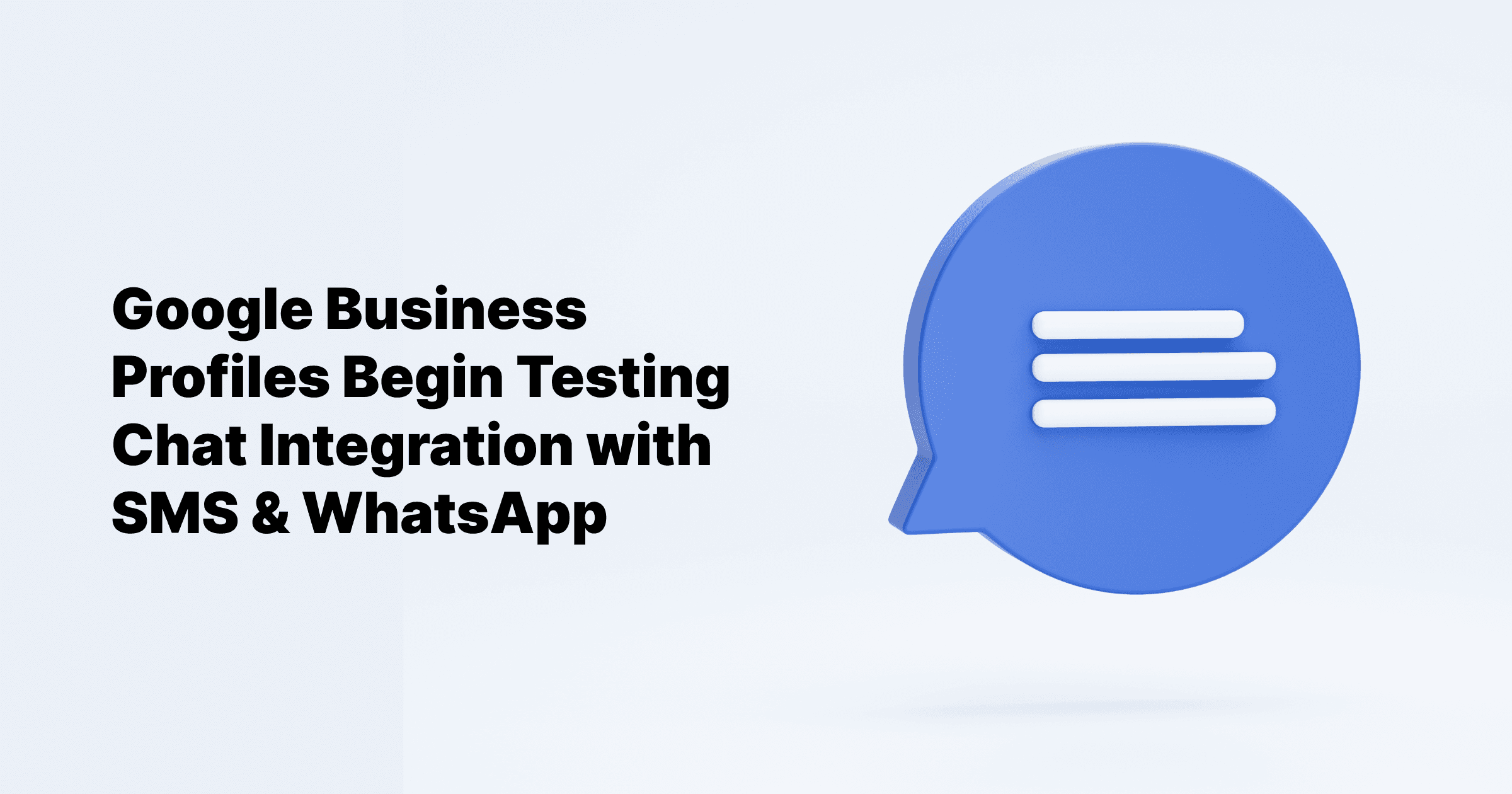Sep 24, 2024
All Posts
How to Remove a Google Review
Published on August 1, 2024
When was the last time you used Google to find a restaurant? Whether you're looking for the nearest option or the one with the best ratings, you're not alone—82% of customers read reviews before choosing where to dine.
Google is the preferred review site for 64% of customers. But what do you do when you come across a negative Google review?
In today's digital age, online reviews can significantly impact your business. As a business owner, it's crucial to manage your online reputation effectively. This includes knowing how to delete a Google review and what steps to take if you can't.
In this blog post, we’ll explore the process of deleting Google reviews and managing your online presence
Learn more: how to delete a Google review
How to Delete Google Reviews as a Business Owner
Are you a business owner dealing with a fake or spam review on Google? Don't worry, there are steps you can take to address it.
You can't delete Google reviews directly from your Google Business Profile, but you can report reviews that violate Google's policies. Here's how to handle negative reviews and protect your online reputation:
Reach Out to the Reviewer: Sometimes, a negative review is due to a misunderstanding. Try contacting the reviewer to resolve the issue. They might be willing to remove the review after discussing it with you.
Flag the Review to Google: If contacting the reviewer doesn't work, you can flag the review for Google's attention. Google will review it to see if it violates their policies. Here's how to do it:
Learn more: Why Are My Google Reviews Not Showing Up
Steps to flag a review from Google Maps using a mobile
Open the Google Maps.
Tap on your Google Business Profile at the bottom right.

Go to the "Reviews" section.

Find the review you want to report and tap the three dots next to it.

Select "Report review
How to Flag a Review on Browser
Step 1: On your Browser, open Google.
Step 2: Locate and select your Business Profile.
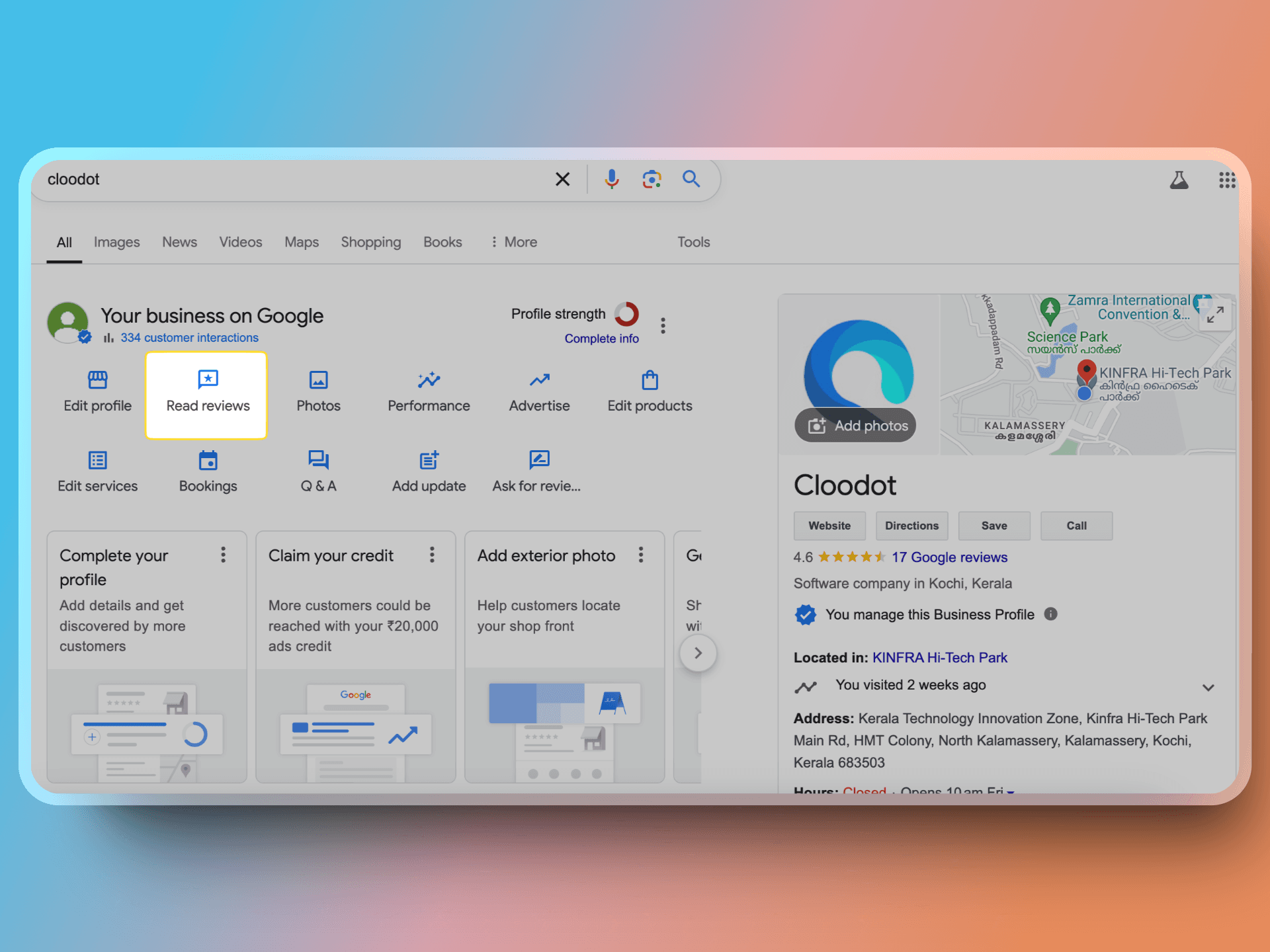
Step 3: Click on "Read Reviews."
Step 4: Identify the review you wish to report.
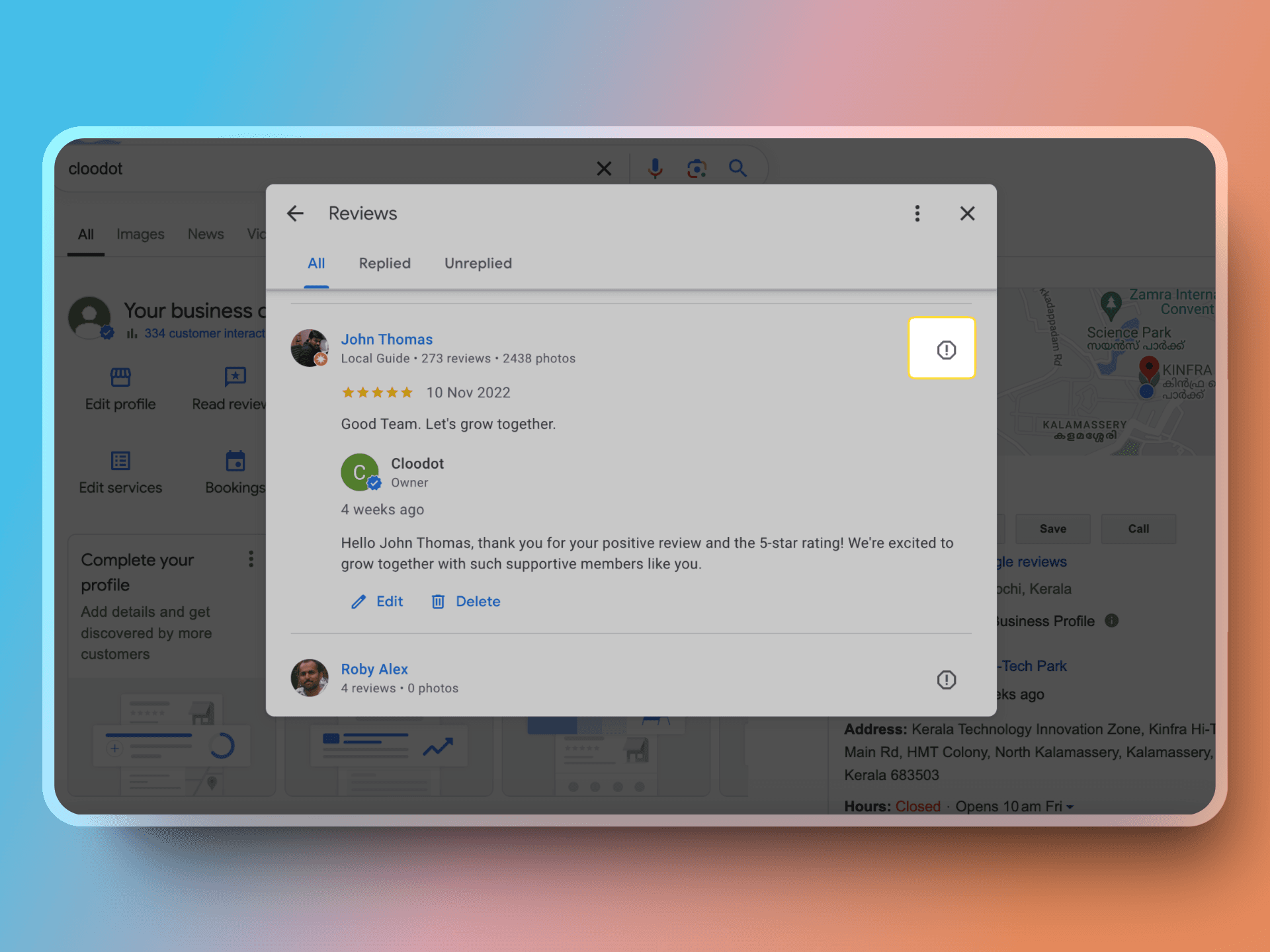
Step 5: Click the Info icon next to the review.
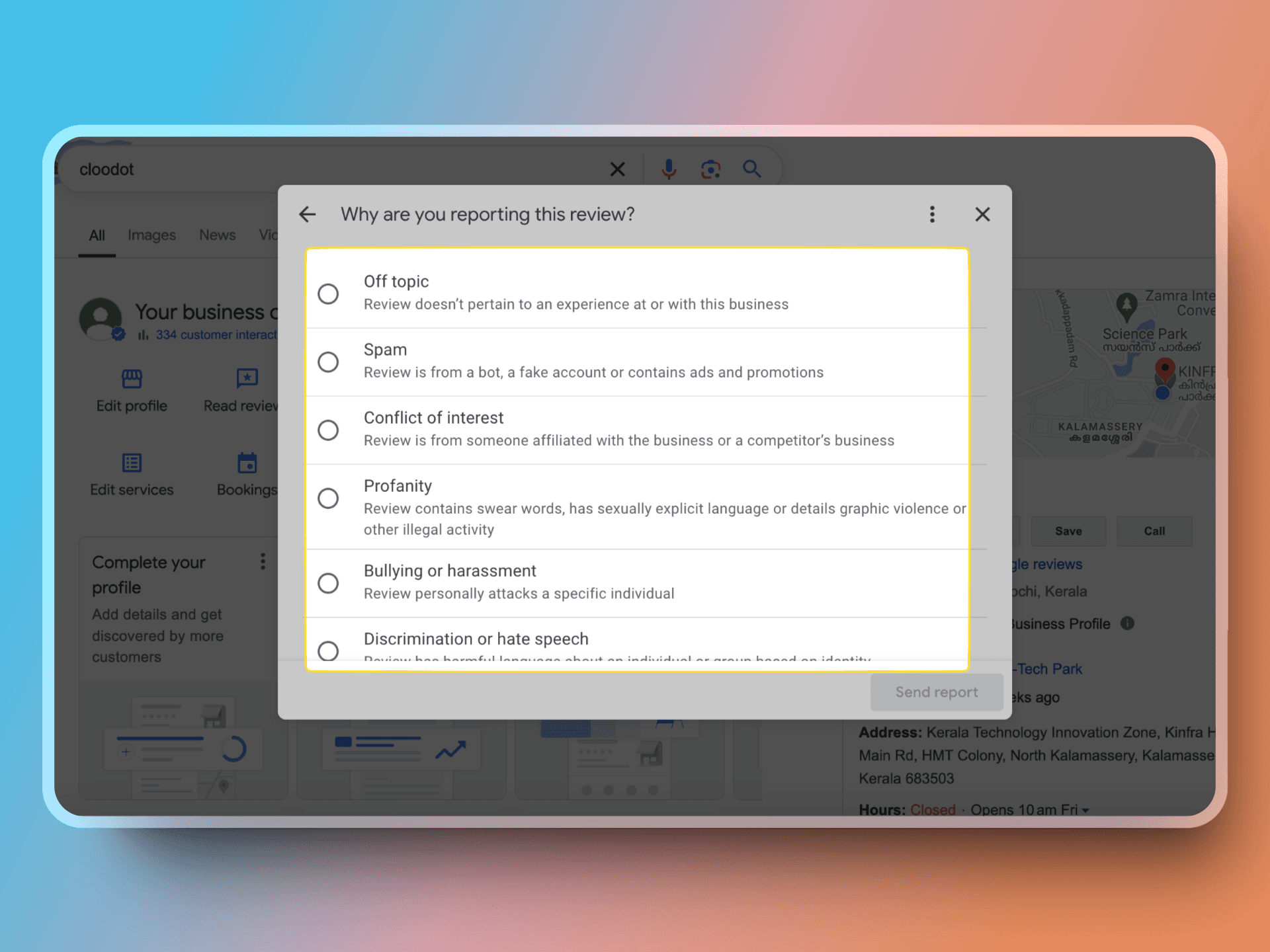
Step 6: Choose the type of violation you want to report.
How to Flag a Review in Your Google Business Account
Step 1: Sign In: On your computer, log in to manage your Business Profile.
Step 2: Select the Review: Find the review you wish to report.
For Single Businesses:
Open the profile you want to manage.
From the menu on the left, click "Reviews."
For Multiple Businesses:
From the menu on the left, click "Reviews."
Use the dropdown menu to select a location group (note: this option is not available for organization accounts).
Step 3: Flag the Review: On the review, click "More" and then "Flag as inappropriate."
Steps to Flag a Review Using the Reviews Management Tool
Step 1: Access the Tool: Go to the Reviews Management Tool.
Tip: On Search, click "Read reviews," then "More," and then "Manage reported reviews."
Step 2: Verify Email: Ensure the displayed email address is the one you use to manage your Business Profile.
Tip: If you need to use a different email, click "Switch account."
Step 3: Confirm: Click "Confirm."
Step 4: Select Business: Choose your business and then select "Report a new review for removal."
Step 5: Report Review: For each review you wish to flag, click "Report."
Step 6: Choose Category: In the new tab, select the appropriate category for the review.
Step 7: Submit: Click "Submit."
How to Report and Remove Google Reviews Posted by Others
If you need to remove a review posted by someone else, follow these steps:
Sign in to your Google Business account.
Open Google Maps and search for your business name.
Go to the “Reviews” tab on your business's page.
Find the review you want to report.
Click on the three-dot menu in the top right corner of the review.
Select the "Report Review" option.
Follow the prompt that asks, “What’s wrong with this review?”.
Submit your report to Google.
By following these steps, you can flag inappropriate reviews for Google's attention and potentially have them removed.
How to Delete Google Reviews as a Customer
Don't let a moment of frustration damage a business’s reputation. We've all been there—had a bad experience and left a harsh Google review.
But what if you change your mind and want to remove or edit that review?
Fortunately, it's easy to fix. Here’s how you can delete or edit your Google review:
Sign in to your Google account and go to Google Maps.
Click on the three horizontal lines in the top left corner to open the menu.

Select “Your Contributions” from the options.

Go to the “Reviews” tab and find the review you want to change.
Click on the three vertical dots in the top right corner of that review.
Choose “Edit review” or “Delete review” from the dropdown menu.

Follow the prompts to make your changes or delete the review.
Important Points to Remember
Deleting a review is permanent, so make sure you want to remove it before doing so.
Editing or deleting your review ensures your feedback accurately reflects your experience. This helps the business maintain its reputation and helps future customers make informed choices.
Don't hesitate to ensure the reviews you leave are fair and truly reflect your experiences.
How to Check the Status of a Flagged Review and Submit an Appeal
Checking the Status of a Flagged Review
Step 1: Go to the Reviews Management Tool.
Step 2: Verify Your Email: Ensure the email address displayed is the one used to manage your Business Profile.
Step 3: Confirm Your Email: Click "Confirm."
Step 4: Select Your Business: Choose your business and then select "Check the status of a review I reported previously" and "Appeals options."
Step 5: Submit an Appeal:
At the bottom of the page, click "Appeal eligible reviews" and select the reviews you want to appeal.
Tip: You can appeal up to 10 reviews at a time.
Click "Continue" and then "Submit an appeal."
In the new tab that opens, fill out the form and submit it.
Step 7: Receive Verdict: You will get an email with the decision on your appeal.
If the review violates policy, it will be removed.
If not, the review will remain live, and its status will be “Escalated - check your email for updates” in the Reviews Management Tool.
As a small business owner, your online reputation is crucial to your success. With Cloodot Reviews, you can unlock endless possibilities! By boosting your Google reviews, you’ll see your monthly review count double and enjoy increased website and foot traffic.
Even better, Cloodot simplifies the review process for your customers through text messages. It’s a win-win for both you and your customers. Manage your online reputation effortlessly with Cloodot Reviews and watch your small business flourish like never before!