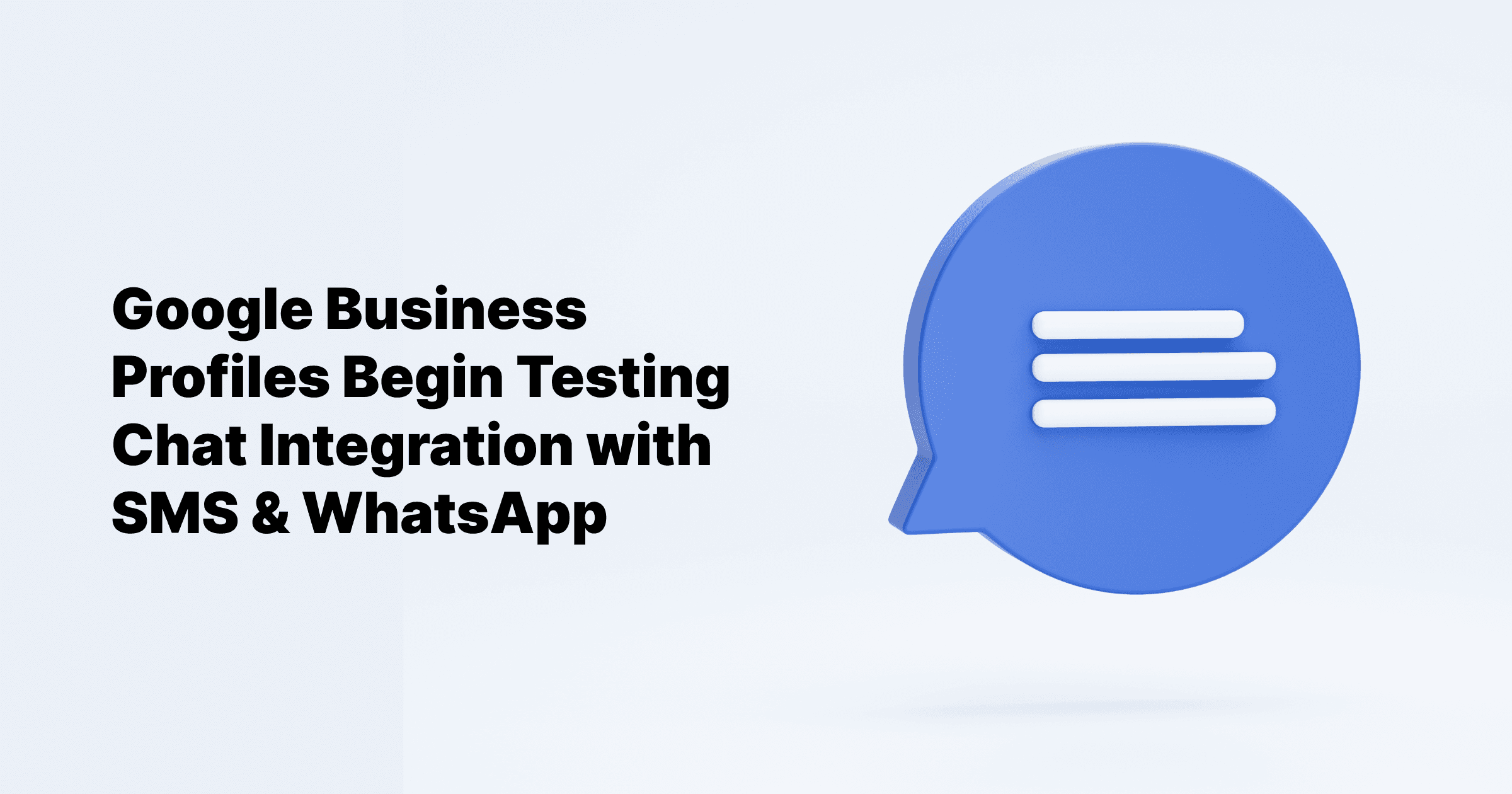Sep 24, 2024
All Posts
How to List Your Business on Google
Published on May 18, 2024
What if we told you that powerful Google marketing tools are just a few minutes away from transforming your business? We’re talking about Google Business Profiles. This free, easy-to-set-up tool can significantly boost traffic to your website or store from both Google Search and Google Maps.
Imagine reaching more customers just by optimizing your online presence. Google Business Profile helps you achieve that by making your business easily discoverable in local searches. Whether you’re a restaurant, retail store, service provider, or any other type of business, having an optimized profile can place you at the top of search results and maps, driving more traffic and increasing customer engagement.
Let's set up your Google Business Profile together in less than 30 seconds. We’ll guide you through the process to ensure you maximize its potential.
Recommended guide: How to Generate Google Review Links
How to Set Up a Google My Business Listing
Step 1: Log in to Google Business Profile
First, you need a Google account to use Google Business Profile. If you don’t have one yet, create a new account. We recommend using a dedicated work account instead of a personal one. This makes granting others access to your Google Business Profile easier later without exposing personal information.
Recommended guide: Get Your Google Business Profile Back Online: 2024
Step 2: Add Your Business Information
Once you're signed in, Google Business Profile will prompt you to enter your business name. Type in your business name and click Continue.
Step 3: Select Your Business Type
You can sign up for a Google Business Profile if you sell directly to customers online, have a physical location, or provide in-person services to customers. Choose all options that apply to your business and then click Next.
Step 4: Enter Your Location and/or Location Targeting
If you operate an online-only business, Google will ask for your website URL. Enter your online store details.
For both online and offline businesses, you need to enter the country where your business is registered. This might be different from the country where your physical location is.
For Physical Locations: Enter your address. You may be asked to position a marker on a map to ensure location accuracy. You can also add your website URL and additional information later.
For In-Person Services Without a Physical Location: List the service areas where you offer in-person services or deliveries. After entering the relevant information, click Next.
If you didn’t enter a physical address, Google will ask you to specify the region where your business is based. Select the appropriate region from the drop-down menu and click Next.
Step 5: Add Contact Information
You can add your website URL, phone number, or both. This contact information will be publicly viewable on your profile. Once you’ve entered this information, click Next to complete this step.
Recommended guide: How To Add Welcome Messages To Google Business Profile
Step 6: Verify Your Business
Even if your business doesn’t have a physical location, you need to provide a mailing address for verification purposes. Once you've entered the address, you can choose to receive a verification code via email. Alternatively, you can record a short video showcasing your work at your business, which serves as proof of your business's existence. Verification allows you to publicly reply to customer reviews, use messaging features, and more.
Step 7: Optimize Your Profile
Now it’s time to add extra details to make the most of your profile. While these are optional, filling them out can greatly enhance your profile's effectiveness.
You can add:
Business Hours: Let customers know when you're open.
Chat: Enable users to send you a message directly from Google Search.
Description: Provide a brief overview of your business.
Photos: Upload images that represent your business.
There are many more ways to optimize your Google My Business profile beyond the initial setup options. The next section will cover everything else you should optimize to get the best results.
Recommended guide: How To Recover Suspended Google Business Profile
The most important benefit of having a Google Business Profile
1. Get Discovered in Google Search and Maps
When someone performs a location-based search query (e.g., "bike shop Lower East Side"), Google uses information from Google Business Profiles — like location, phone numbers, and descriptions — to determine which businesses best match the searcher’s intent. The best matches appear at the top of the search results page.
This also applies to local business searches on Google Maps. For example, searching for a Thai restaurant in Vancouver will show businesses with optimized profiles prominently on the map.
2. Manage Your Online Business Information
You can update your Google Business Profile information at any time, ensuring you’re always in control of how your business hours, phone number, and other attributes appear online. This helps potential customers get in touch with you using the most up-to-date contact information.
Your Google Business Profile also serves as a central information hub for search engines and Google Maps. Additionally, you can use your profile as a bulletin board to post key business updates, such as unexpected closures, temporary changes to business hours, or details about your services. These posts are visible to anyone who searches for your business in Google Search or Maps.
3. Build Trust with Google Reviews
Reviews are a crucial element of social proof and play a significant role in building trust and credibility online. Even if searchers don’t read the content of your reviews, the visible 1-5 star rating beneath each business result influences their decision to check out your business.
Don’t worry about maintaining a perfect string of 5-star reviews. Google values a mix of positive and negative reviews as they appear more authentic and trustworthy, which can positively impact your ranking.
Recommended guide: Benefits of Google Maps Street View for your Businesses
Yes, Google My Business is now called Google Business Profile. It’s the same free service, now with additional features tailored for restaurants, hotels, healthcare, and service businesses. Plus, it offers new ways to get discovered on Google Search and Google Maps.