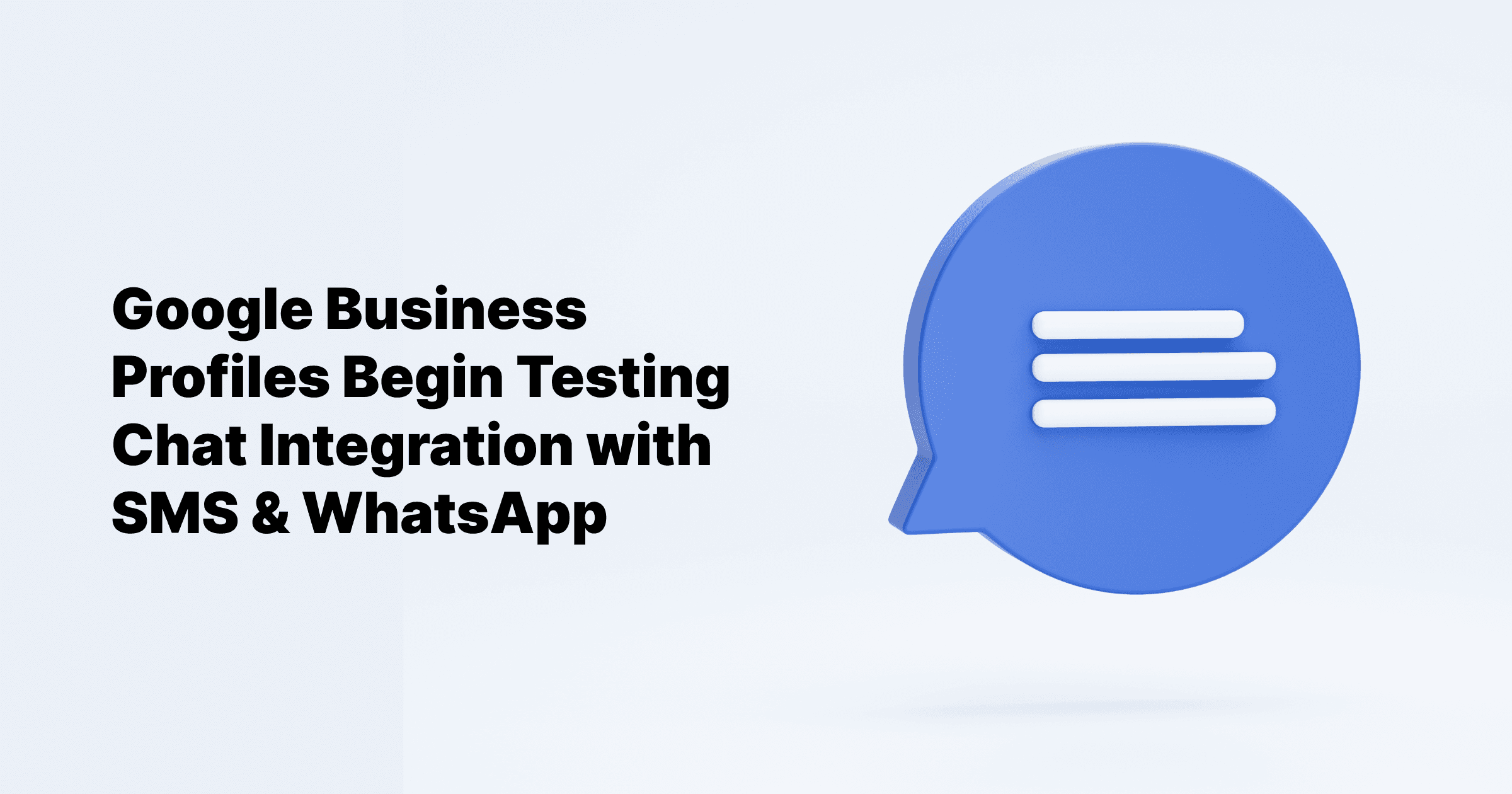Sep 24, 2024
All Posts
How to Create a Facebook Business Page
Published on January 5, 2024
Even though everyone is talking about new social media like TikTok, Facebook is still important for businesses. It has 3.049 billion people using it every month, and 79% of them use it every day. So, you should still have a presence on Facebook. The good news is that it's simple and free to make a Facebook business page. Let's go through the steps to set it up correctly.
Let’s create a Facebook business page in easy steps
Step 1: Use your personal Facebook account or make a new one with your work email. If you want to keep personal and work stuff separate, create a new account.
Click on the menu icon and click on Pages.
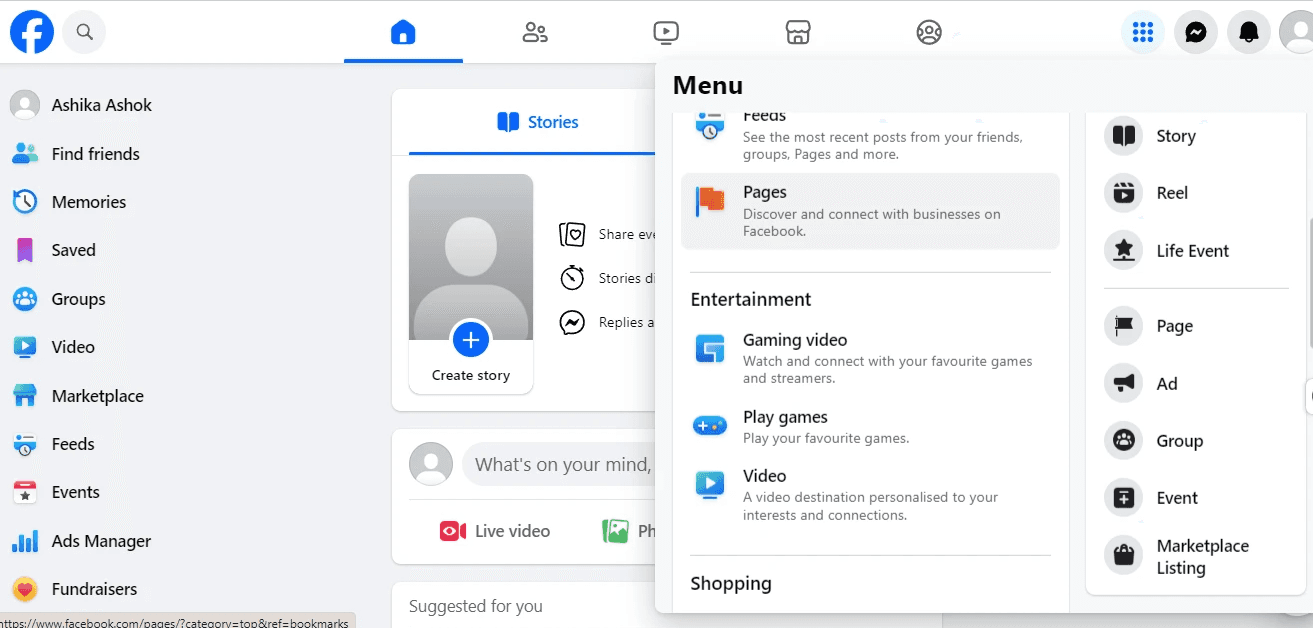
Step 2: Once you click on pages it will take you to the page section
You have to share your basic business info. To make your Facebook Business Page, you just need three things:
Page name: This is what people will see. Usually, your business name is enough. If there's another page with the same name, you might want to add something extra, like "Ricky’s Restaurant" instead of just "Ricky's."
Category: Tell Facebook what kind of business you are. Type a word, and Facebook will give suggestions. Pick the one that fits you best.
Bio: Think of it like an elevator pitch. Write a short sentence or two summarizing your business. That's it!
Then click “Create page.”
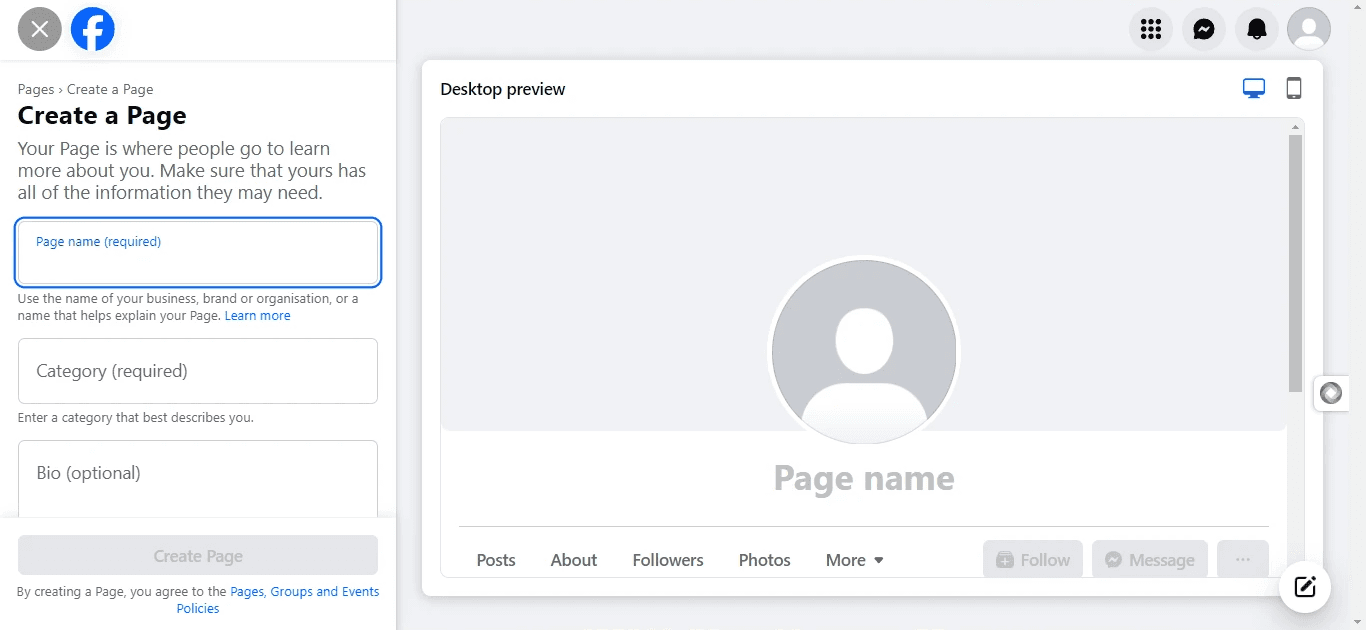
Step 3: Step 3: Add more info to your Facebook Business Page. Just follow the instructions to put in things like when you're open, your website, and your phone number.
You don't have to fill in everything – it's up to you. If you don't want to share your phone number or address, just leave those parts empty
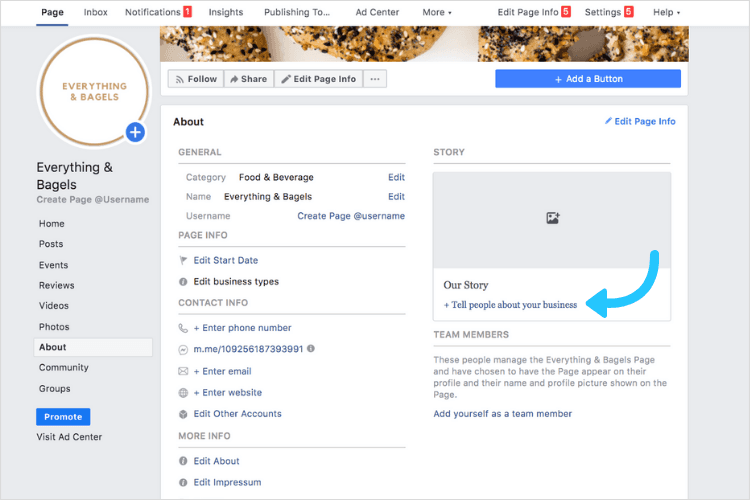
Step 4: Put up your profile and cover pictures. Your profile pic should be your logo, and you can add a cool background color. The cover photo can be about your business or change with promotions or events.
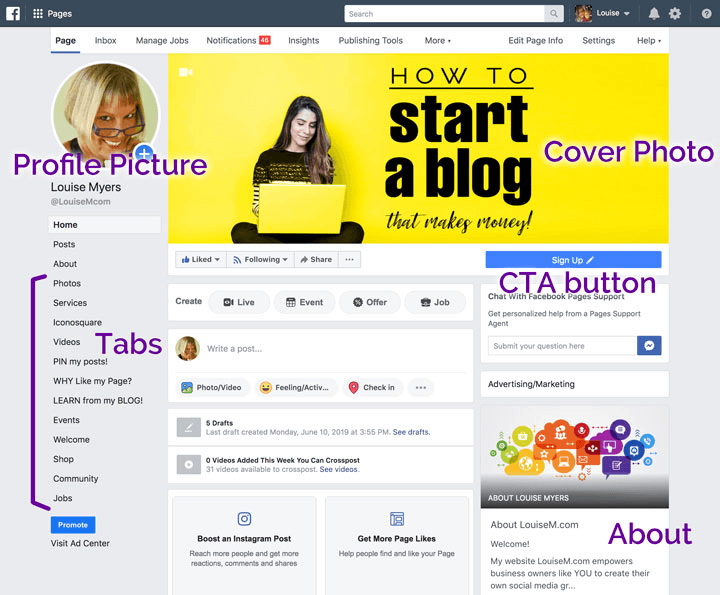
Step 5: Add an action button. This button at the top is like your main thing. You can link it to your website, a special offer, or business services like online ordering for restaurants.
Click on the "Add Action Button."
Choose what you want to do, like link to a website, get people to contact you, or do a specific action like buy tickets.
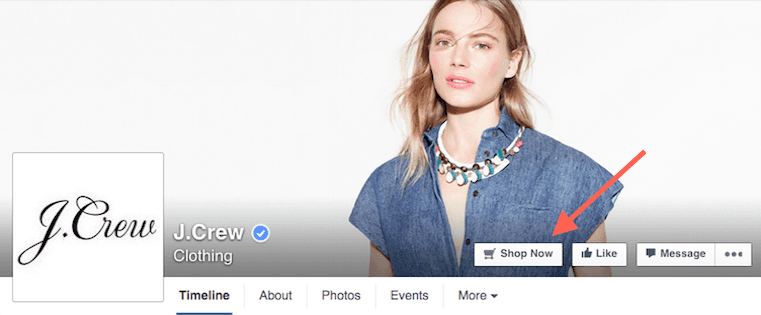
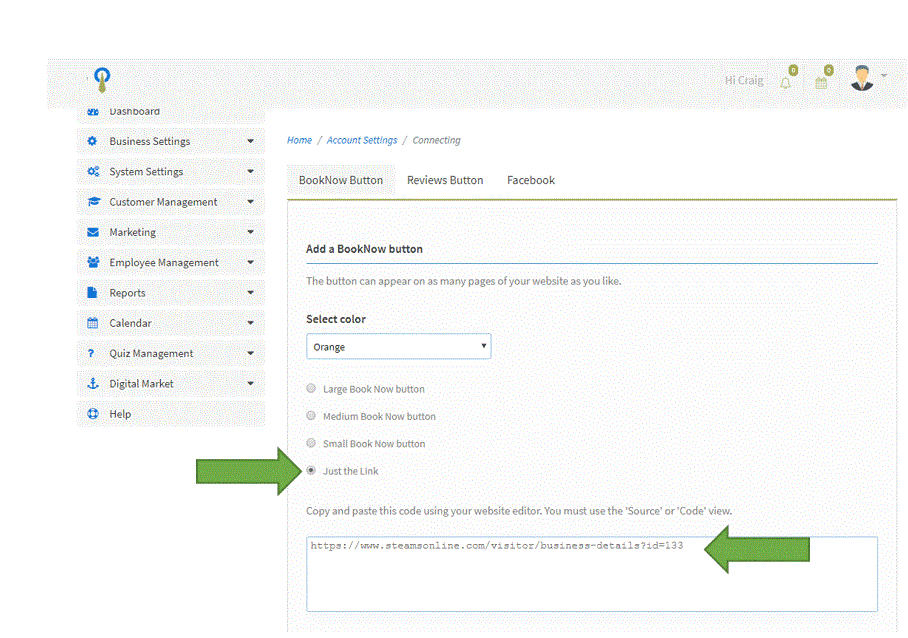
Step 6: Make your Facebook page better.
Add your website: Put your website link and a short description of your business.
Connect WhatsApp: Let customers talk to you on WhatsApp by linking your page to WhatsApp Business.
Add your location and hours: If you have a physical store, tell people your address and when you're open.
Turn on reviews: Get trust with ratings and reviews. Turn it on in Settings under Privacy.
Edit your page tabs: hide stuff like likes or reviews. go to your page management dashboard, tap more, then manage sections.
Make a custom URL: make your page look more real by setting a custom URL in settings.
Step 7: Make a post. Start posting cool stuff on your page so people notice it and want to follow it.
That's it! Now you're all set up on Facebook.