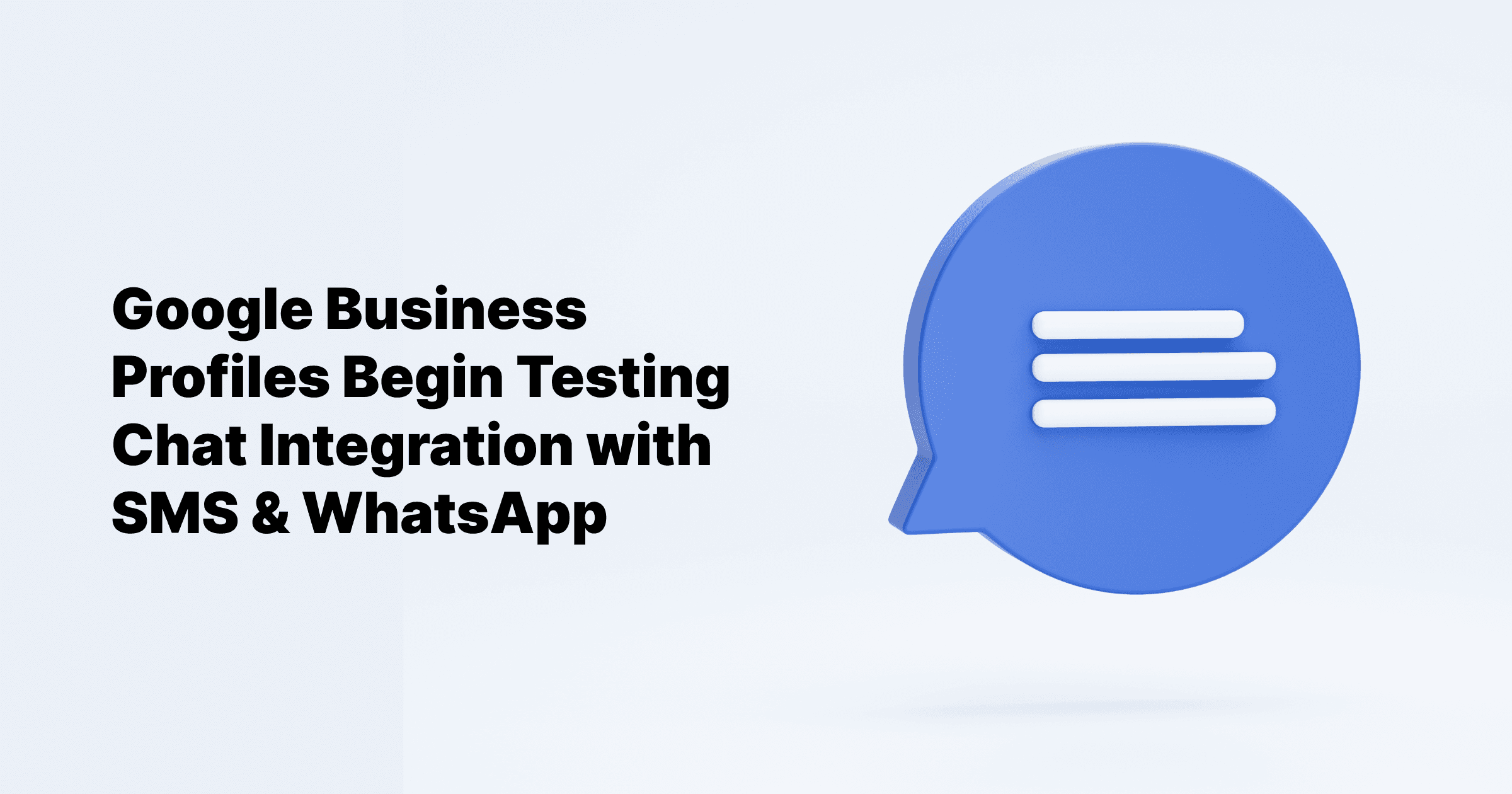Sep 24, 2024
All Posts
How to Change Google Business Profile Picture
Published on May 21, 2024
Did you know that a great Google Business Profile picture can make a big difference for your business online? In today’s digital world, a clear and professional profile picture is key to attracting new customers and building trust. In this blog post, we’ll talk about why Google Business Profile pictures matter, give tips for creating the perfect image, and show you how to change your Google Business Profile picture to boost your online presence.
Key Points
Google Business Profile Pictures are crucial for local SEO and customer trust.
Ensure your picture is high quality, the right size and format, and properly cropped. Adding captions can also help.
Recommended Guide
How to Choose an Effective Google Business Profile Picture
Image Size and Format
When selecting photos or videos for your business profile, ensure they meet the following criteria:
Content Policies
Photos and videos must adhere to Google’s content policies.
Formats
Photos should be in JPG or PNG format.
Size
Ensure photos are the correct size.
Video Guidelines
Videos should follow Google’s guidelines.
Businesses with 10 or more locations can upload photos via a spreadsheet.
Tip: Adding an exterior photo helps customers recognize your business when they visit.
Photo & Video Guidelines
Photo Guidelines
Format: JPG or PNG.
Size: Between 10 KB and 5 MB.
Recommended Resolution: 720 px tall, 720 px wide.
Minimum Resolution: 250 px tall, 250 px wide.
Quality: Photos should be in focus, well-lit, and free of significant alterations or excessive filters. They should accurately represent reality.
Video Guidelines
Duration: Up to 30 seconds.
File Size: Up to 75 MB.
Resolution: 720p or higher.
Following these specifications ensures your profile looks good and is consistent with your branding, especially if you're using Cloodot SEO services.
Content and Composition
Here are tips for creating an engaging and visually appealing profile picture:
High-Quality Images: Use clear and professional photos.
Eye-Catching Colors: Choose colors that stand out.
Centered Information: Make sure important details and your business name are in the center to avoid cropping issues.
You can use free online photo editors like Canva or PicMonkey to enhance your images. These tools help make your profile picture look professional.
Additional Tips
Add Captions or Descriptions: Provide extra context for viewers.
Include Photo Metadata: This improves SEO.
Enhance Visual Appeal: Add more photos to make your profile more attractive.
By following these guidelines, you can create a Google Business Profile picture that effectively represents your business and attracts more customers.
Troubleshooting Common Issues with Your Google Business Profile Picture
Even after following the steps, you might run into problems with your Google Business Profile picture. Here’s how to fix common issues like trouble updating the picture or removing inappropriate images.
Profile Picture Not Updating
If your profile picture isn’t updating or showing correctly, try these solutions:
Make sure the image meets format and quality requirements.
Check for any content issues.
Confirm that you’re using the correct account with the necessary permissions.
If the problem continues, contact Google Support for help.
Removing Inappropriate or Irrelevant Images
To remove unwanted images from your Google Business Profile, follow these steps:
Log in to the My Business dashboard.
Select the business page you want to edit.
Click “Photos” in the left-hand menu.
Select the photo you want to delete.
Click the trash can icon next to it.
Confirm by clicking “Delete Photo.”
If others upload inappropriate images, you can flag or report them for removal. Note that it may take a few days for Google to process your request.