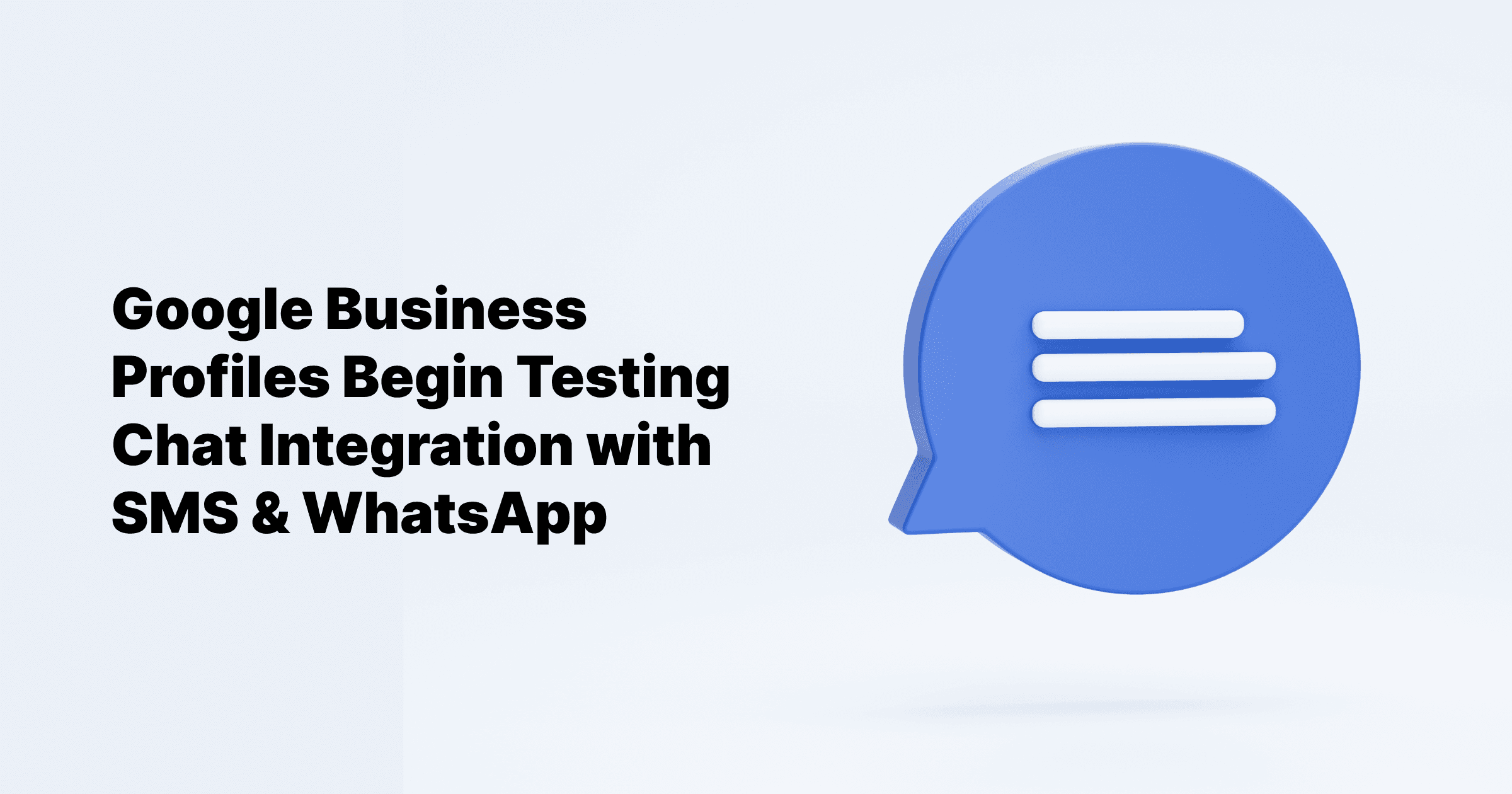Sep 24, 2024
All Posts
How to Add Users to Google My Business
Published on October 6, 2023
Google Business Profile is a free, easy-to-use tool that helps businesses manage how their listings appear in Google Search. With a GMB account, you can engage with customers and showcase what sets your business apart from the competition.
To maximize local search opportunities, consider optimizing your GMB listing and implementing a location-based strategy to enhance your online presence.
By adding users to Google My Business, you can give them access to your business listing without sharing your personal login details. Let's explore the different Google My Business user roles and how to add users to Google My Business.
Learn more about stepping up your local SEO with Google My Business
How to add a user to Google My Business
Step 1: Sign in to your Google My Business account.
Once signed in, you'll be on the dashboard, where you can see the navigation menu and widgets at the bottom.
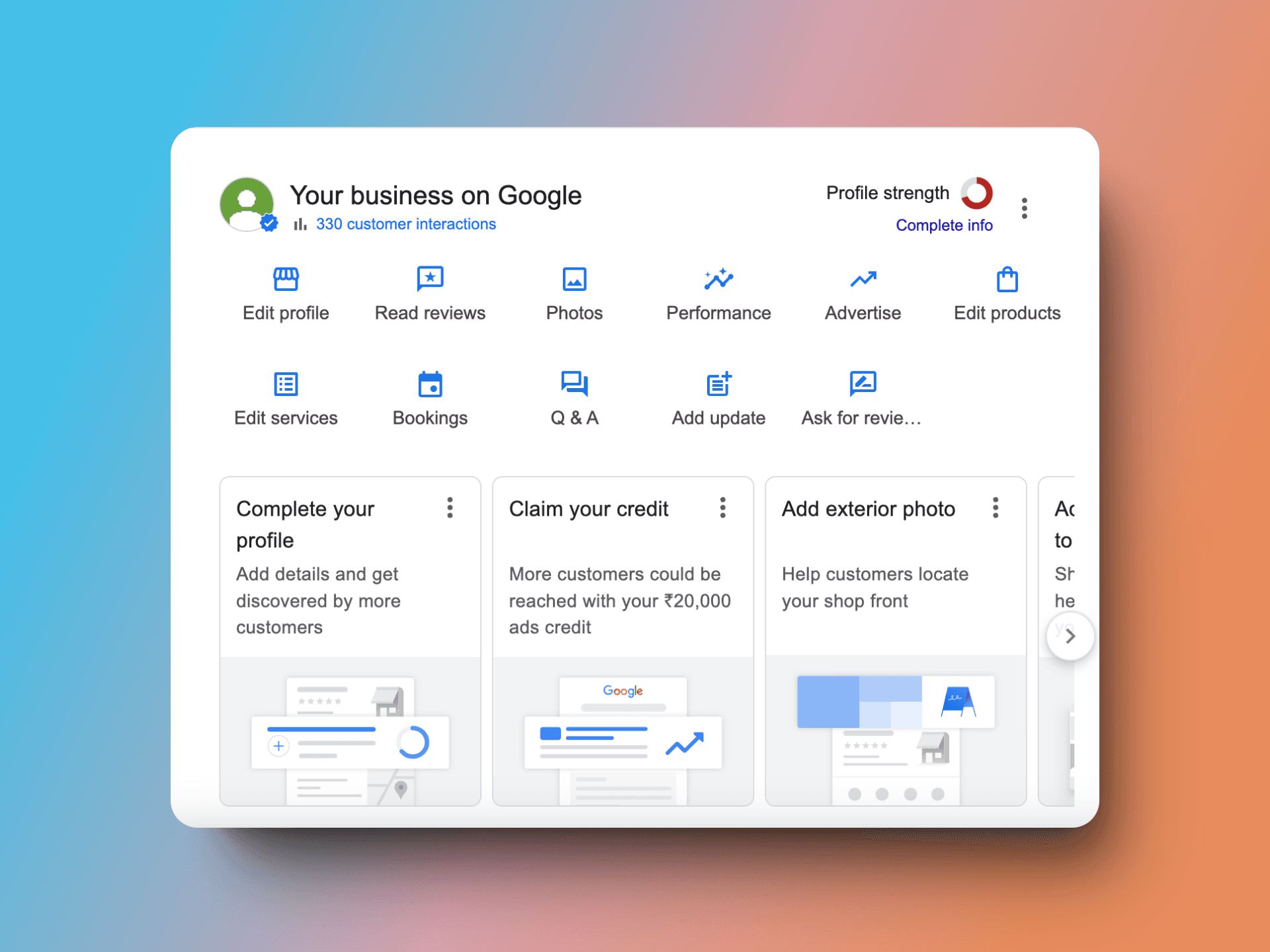
Step 2: Click the THREE DOTS next to the profile strength indicator.
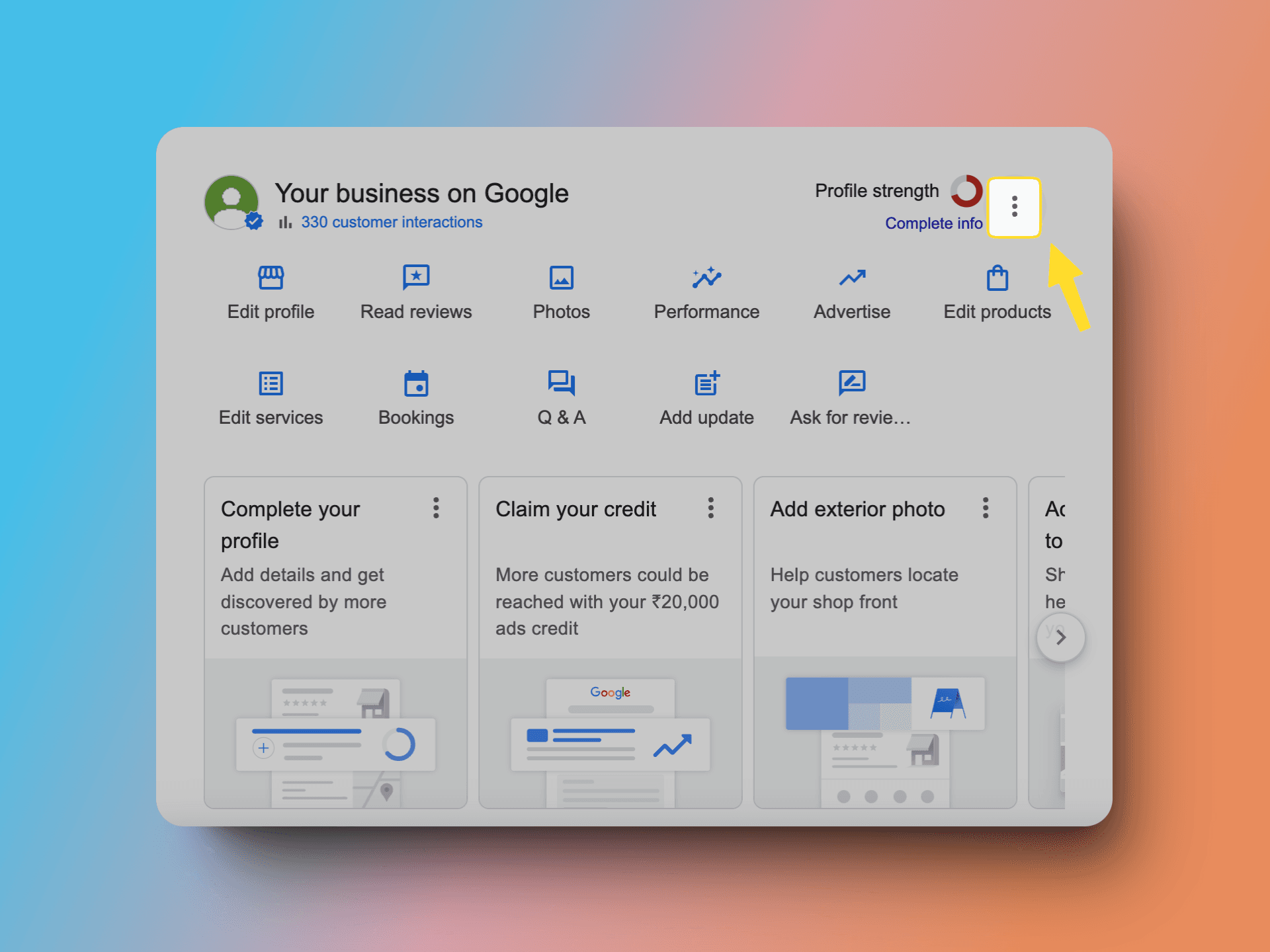
Step 3: From the options that appear, select "Business Profile Settings."
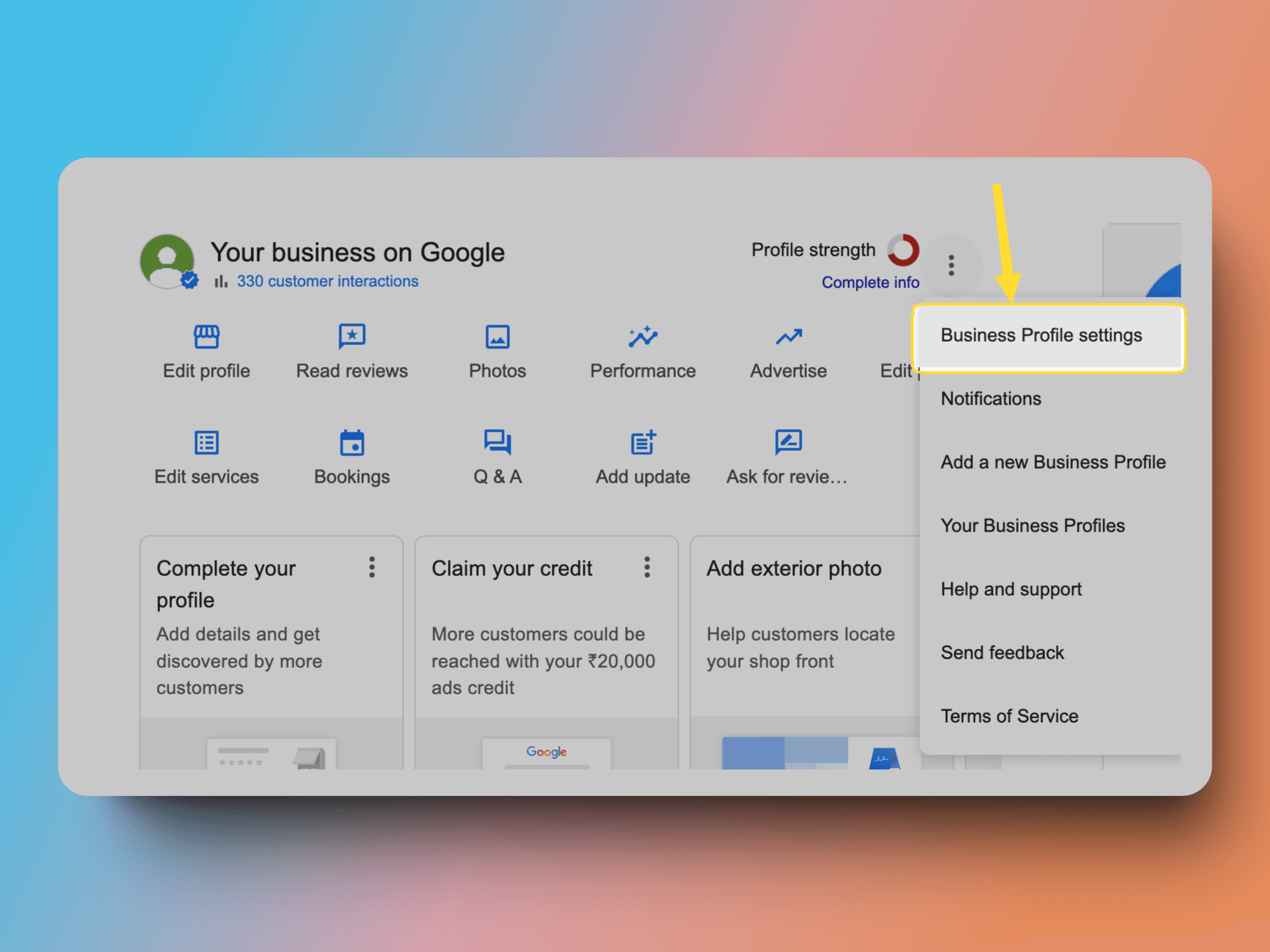
Step 4: In the Business Profile Settings, click "People and Access."
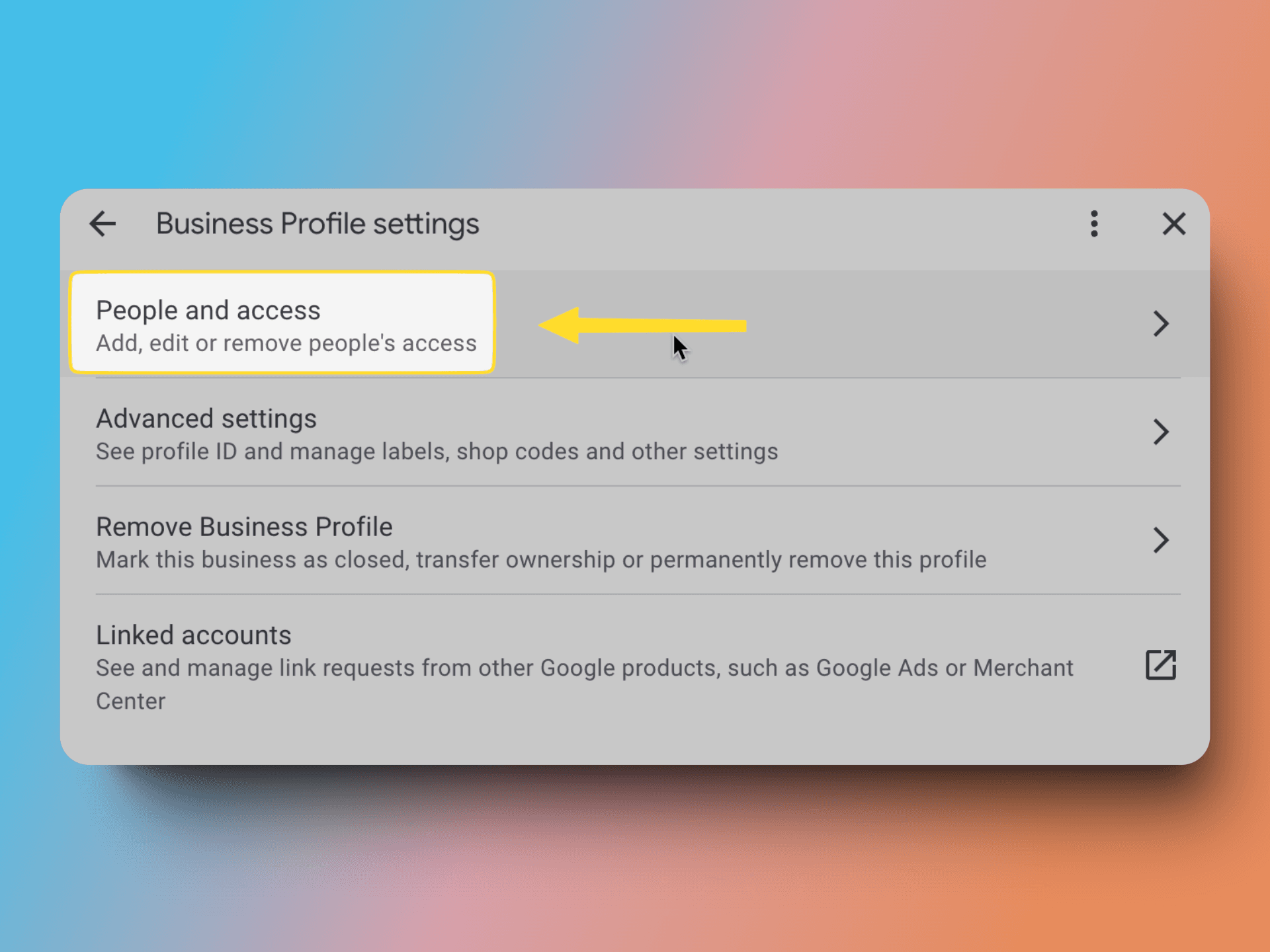
Step 5: Click the "Add" button to add users who can manage your profile.
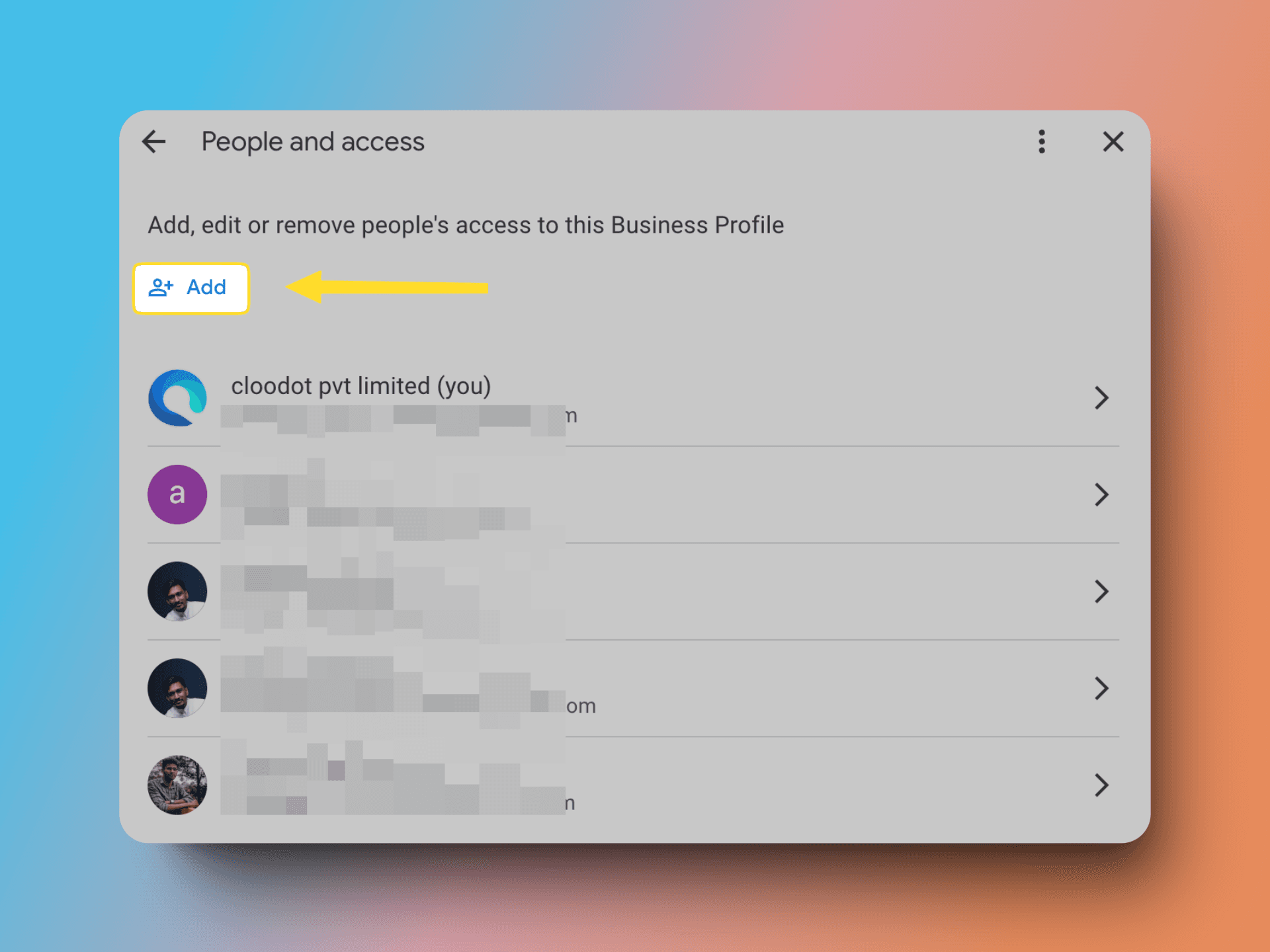
Step 6: Enter the user's email address and select "Manager" or "Owner" to assign their access level.
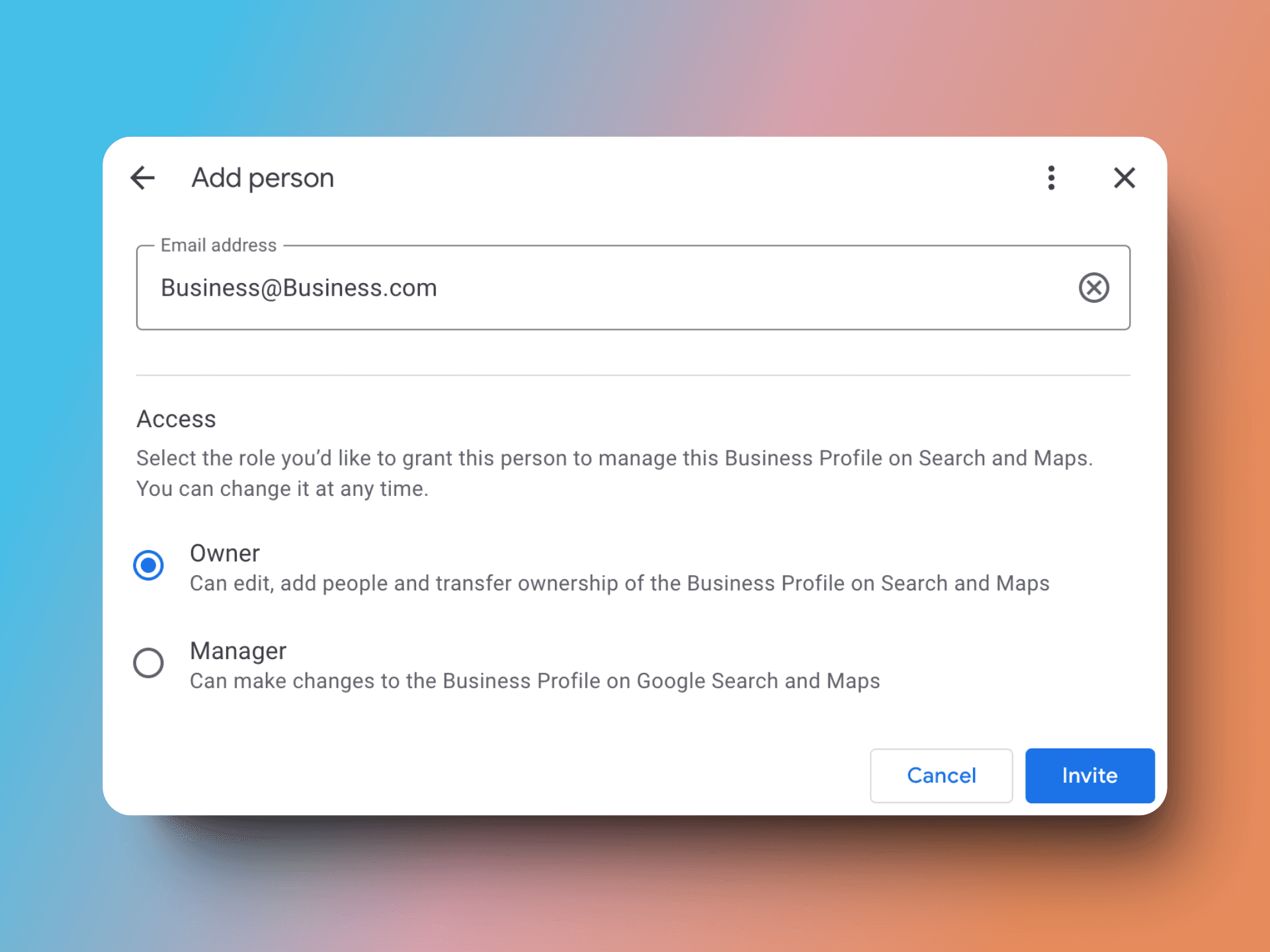
Step 7: After entering the email address, click the "Invite" button to send an invitation to the user via email.
Also read: how to add Google reviews to website
What are the types of roles users can switch in a Google listing?
Google My Business Primary Owner: The primary owner holds the highest level of access. This role is automatically assigned to the person who initially claimed the listing unless ownership is transferred to another user.
Google My Business owner: A Google My Business profile can have multiple owners. Owners have the authority to make various changes, including adding or removing profiles, editing business information, and managing user access.
Google My Business Manager: Google listings can also have multiple managers. Managers possess the ability to edit business information but do not have the privilege to add or remove users. Their focus is primarily on maintaining and updating the listing's details.
Also read: how to recover a suspended Google Business profile
FAQs
Can you have two owners of a Google My Business account?
Yes, while a Google My Business account can have multiple owners, there can only be one primary owner.
How many people can manage a Google Business Profile?
A Google Business Profile can have multiple owners, allowing for collaborative management, but there can only be one primary owner.
Can I create multiple Google Business profiles?
Yes, each location requires its own Google Business Profile. To efficiently manage multiple profiles for a single business, add them to a Business Group in your GMB dashboard.
How do I set away messages for my Google Business Messages?
You can set away messages by accessing the "Messages" section in your Google Business Profile settings. Click here for step-by-step instructions.
How do I deal with duplicate Google My Business listings?
To manage duplicate listings, you'll need to claim and merge them through your Google My Business account. Click here to learn detailed steps on handling duplicates.
Why can't I leave an anonymous review on Google?
Google requires users to use their real identities to maintain review authenticity. Click here to understand more.
Boost your business with Cloodot by collecting more customer reviews effortlessly. Automatically gather up to 5x more 5-star reviews by sending requests to customers, increasing trust and visibility. Showcase positive reviews to beat competitors in local search results and attract more customers. Connect Cloodot to your CRM to automate review collection and display reviews on your website or social media. Monitor reviews easily, respond faster with AI, and improve your online reputation to increase revenue.
Recommended reading
How to Add FAQs to Google Business Profile
5 Ways Small Businesses Can Leverage Google Messages for Customer Support