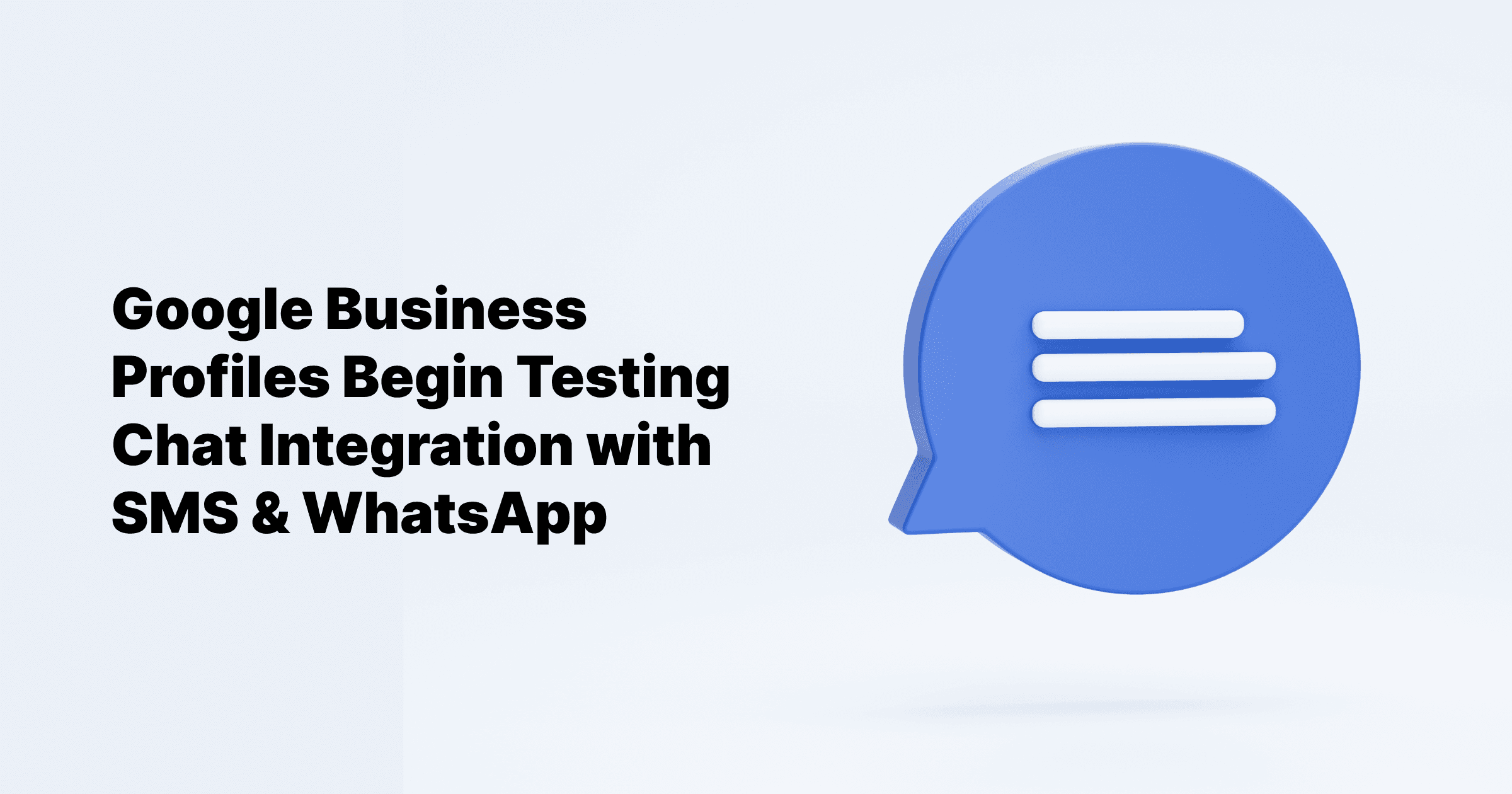Sep 24, 2024
All Posts
How to Add Services and Products to Your GMB Listing
Published on May 30, 2024
Google My Business (GMB) is constantly evolving, becoming an invaluable tool for businesses across various industries. In today's highly competitive online landscape, those who effectively utilize the GMB listing feature reap significant benefits, including increased visibility and business opportunities.
Leveraging Google My Business
Regular Monitoring and Updates
To malkjnbximize the benefits of GMB, regularly monitor your profile for updates and changes. Take advantage of new features, such as Google's beta option for companies to share product details. The GMB product collections feature, although still in the testing phase, has been progressively rolled out to local businesses and is now available in most GMB profiles.
By staying updated and making the most of these features, businesses can enhance their online presence and attract more customers.
How Does It Work?
Adding Products
To showcase your products effectively on Google, follow these steps:
Access the Products Tab: Navigate to the Products tab in the left-hand navigation menu of your GMB dashboard for the listing where you want to add products.
Review Listing Insights: A popup will appear, showing the number of people who viewed your listing and reviewed you last month, inviting you to add your products.
Launch the Product Wizard: A simple wizard for adding your products will appear.
Upload Your Product Image: Begin by uploading an image of your first product with dimensions of 1200 × 900. Use original photographs and graphics instead of stock photos. Overlaying the product name on the image can create a striking visual statement.
Name Your Product: Enter a name for your product.
Assign a Product Category: Assign the product to a category. If this is your first product, the dropdown will be empty. As you add more items and categories, previously established categories will appear in the menu, allowing you to apply them to subsequent products or create new categories.
Enter a Price: If desired, enter a price. You can input a single price or a price range using the grey toggle on the right. Use only numbers and letters; otherwise, Google will reject your entry. If your pricing structure is complex, you might choose to leave this field blank. However, if your pricing is straightforward and stable, it's beneficial to include it.
Write a Product Description: Write a product description up to 1000 characters. Although optional, this is a great opportunity to highlight the product's merits.
Select a Call-to-Action Button: Choose a call-to-action button from the available options: Learn More, Buy, Order Online, or Get Offer. Adding a button can drive customers from your listing to your website. Enter the URL where you want the button to direct consumers. Use tagging in your link to track engagement in Google Analytics, but avoid using it in GMB Insights.
Review and Save: Review all the information you have entered to ensure accuracy and satisfaction, then click the blue "Save" button. Your product will now appear in your Google dashboard.
Product Editor for Retailers
Retailers can utilize the Product Editor to post products to their Business Profile. Customers can explore your products further by clicking on them in your Product Catalogue and "From Product Posts" carousels, ensuring a satisfying experience.
Considerations for Third-Party Menus
If you have a third-party menu or services list, adding items to the product catalog may replace the existing menu or services list. You can recreate your menu or service list using the menu or services editor in Google My Business.
Eligibility for Adding Products
You are eligible to add products to your Google My Business listings if:
You have access to your GMB dashboard and see a "products" tab in the left menu.
There are no restrictions on the products you can upload.
If you don't see the "products" tab but your competitors do, it's likely because they have a GMB category that you don't have. Use tools like the GMB Spy Chrome Extension to view your competitor's GMB listing categories and add any necessary categories to display the "products" option in your dashboard.
Considerations and Recommendations
Designed for Small-to-Medium Local Businesses: Google's tool is designed for small-to-medium local businesses. Large, multi-location firms are encouraged to submit product data for regional index ads.
Restaurants: Restaurants should focus on highlighting popular dishes and using the menu functions instead of the product choice. Adding items to the products function may erase any existing meal or service menus created by a third party, necessitating recreation through Google-based menu mechanisms or the Services tab in your GMB dashboard.
Google My Business (GMB) continues to evolve with new features like the recently announced subscription service, emphasizing the importance of proactive adoption by businesses. This subscription includes a Google Guarantee, similar to the one offered with Google Local Service Ads, providing potential clients with reassurance. Setting up a GMB listing is crucial in today's competitive landscape, and following the outlined steps ensures businesses can capitalize on its capabilities effectively.