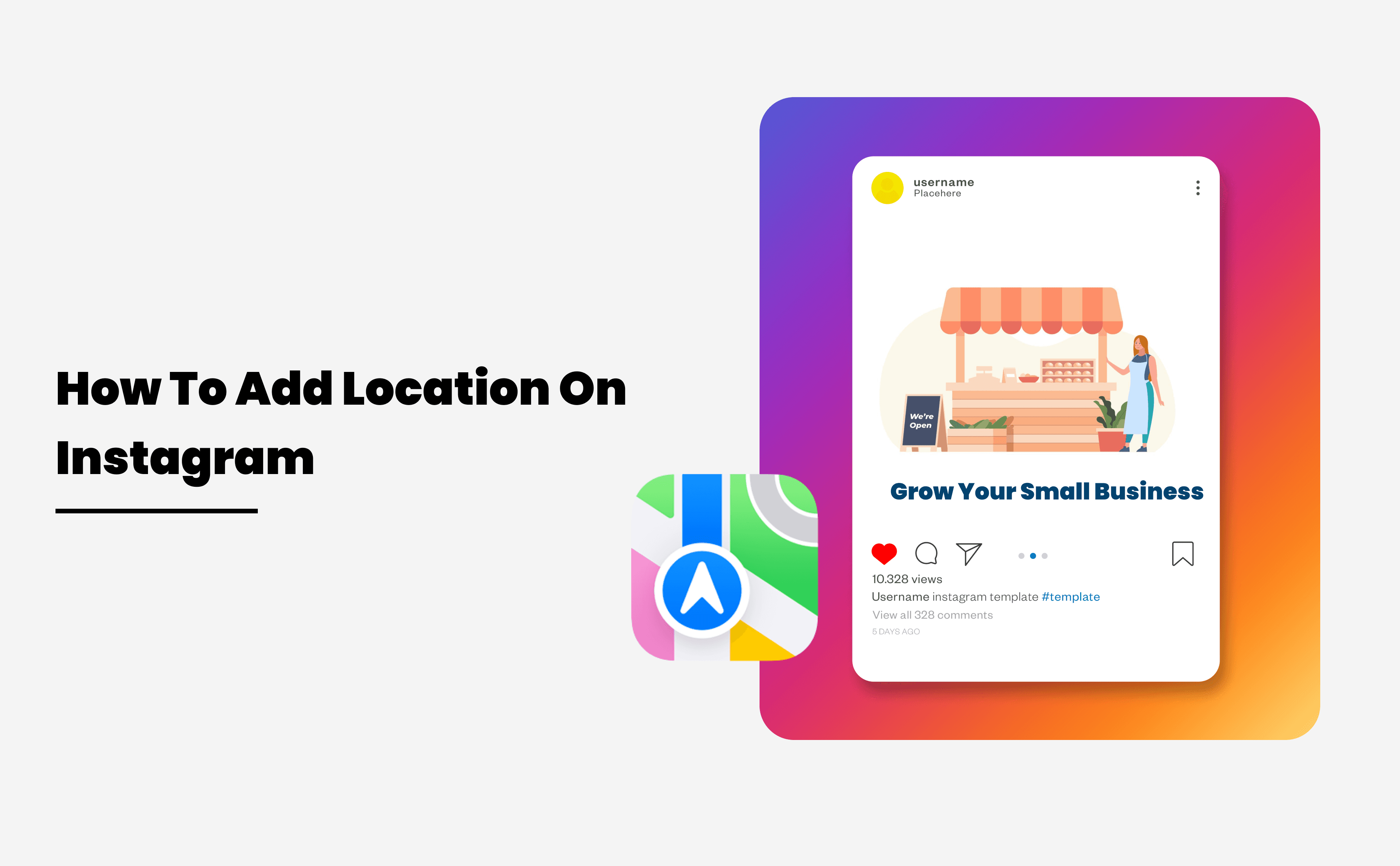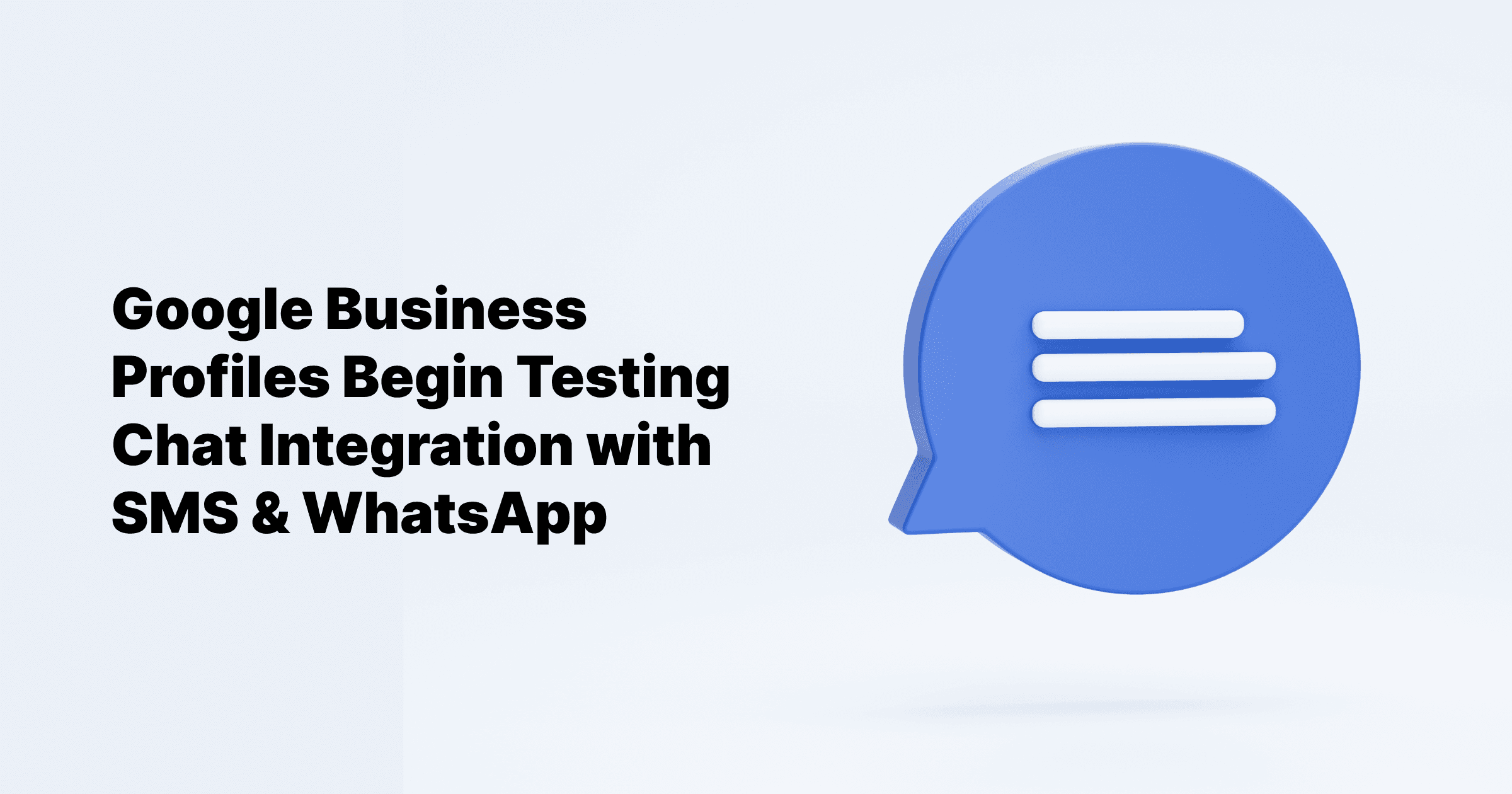All Posts
How To Add Location On Instagram
Published on September 7, 2023
As you all know, Instagram is the most famous social media app with over 500 million daily users, and it is even taking over Twitter with its new features and updates. On Instagram, adding your location can be a hidden gem for brands. There are two primary reasons why brands should embrace this feature: First, it allows you to share your business location with your followers, making it easier for people to discover you. Second, it's a fantastic way to inject some personality into your posts by using creative and unique location names.
Now, let's walk you through the process of creating a new location on Instagram. And, towards the end, we'll also share how you can tag multiple custom locations simultaneously.
How to add your custom location to Instagram
How to Add Your Custom Location to Instagram
Step 1: Find Your Business on Google Maps
Open Google Maps: Using your web browser, go to Google Maps.
Search for Your Business: In the search bar at the top, type the name of your business or the address. Google Maps will show you a list of results.
Select Your Business: Click on your business from the list of results. This will bring up the location details on the map.
Copy the URL
Step 2: Add the Business Location to Your Instagram Profile
Copy the Location Link:
Open your browser and go to Google Maps.
Search for the location that you want to add to your Instagram profile.
Once you find the location, swipe right to locate the share button.
Click the "Share" button.
In the share dialog, click "Copy Link" to copy the URL of your business location.
Log into Your Instagram Account:
Open the Instagram app or go to Instagram on your web browser.
Log into your account if you haven't already.
Go to Profile Settings:
Click on your profile icon to go to your profile page.
Click on "Edit Profile."
Add the Location Link:
In the "Website" field, paste the Google Maps link you copied earlier.
In the "Bio" section, add a brief description and mention that the link directs users to your business location.
Save Changes:
After adding the link and updating your bio, click "Submit" or "Save" to update your profile.
Benefits of Adding Your Business Location on Instagram
Adding your business location on Instagram offers several advantages:
Increased Visibility: A direct link to your location makes it easier for potential customers to find and visit your business.
Enhanced Credibility: Providing a physical address adds authenticity to your business, making it more trustworthy to customers.
Improved Customer Experience: Customers can get directions directly from your Instagram profile, enhancing their experience and convenience.
Boosted Engagement: A well-detailed profile with a business location link can lead to increased engagement as users interact with your content and visit your location.
Key Moments Recap
Adding your business location on Instagram is straightforward and beneficial. Here’s a quick recap of the steps:
Search for your business on Google Maps.
Copy the location link.
Paste the link in your Instagram profile’s website field.
Update your bio to reflect the location link.
Save the changes.
Adding a location to your Instagram profile is great for your brand and your followers, either for increased discoverability or to show some personality with location names. If you are an upcoming business or a large enterprise wanting to increase your brand visibility through Instagram and other social media channels, consider joining hands with Cloodot.