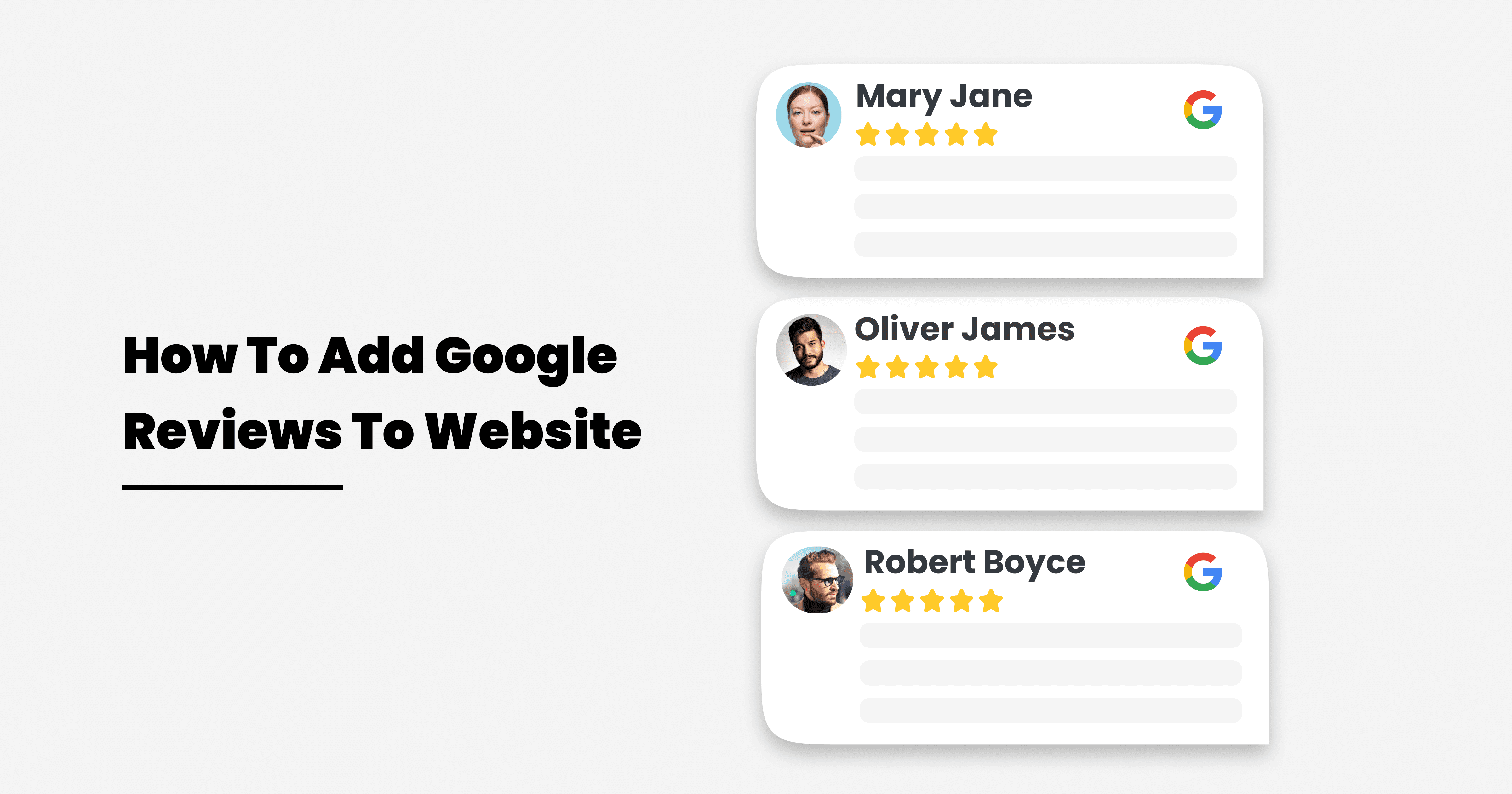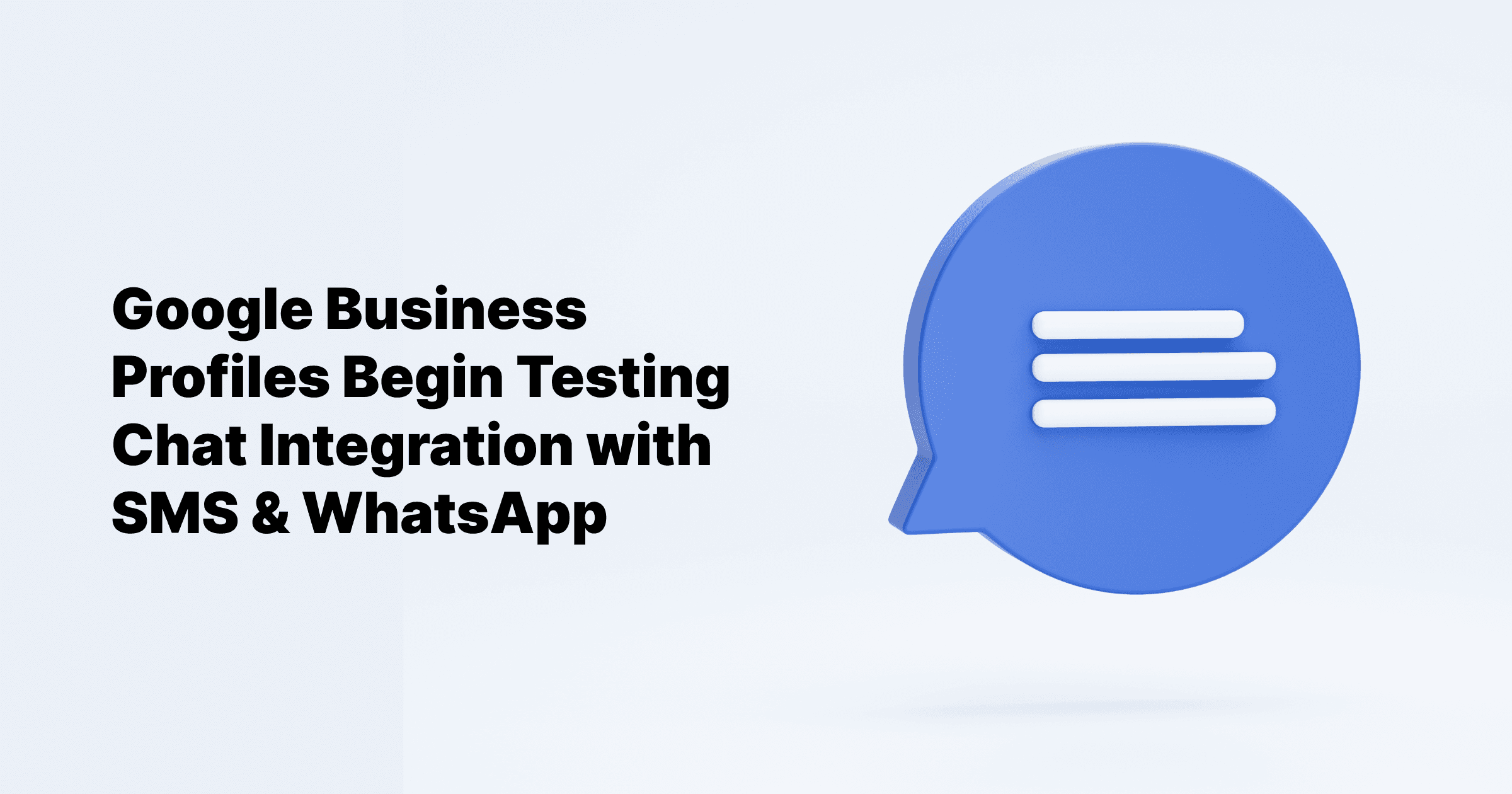Sep 24, 2024
All Posts
How To Add Google Reviews To Website
Published on September 17, 2023
People heavily rely on online reviews when they're choosing whether or not to do business with you.
98% of individuals trust these reviews as much as they do word-of-mouth recommendations, according to Bright Local. Google supports consumer-written reviews for businesses and adds them to the company's Google Business listing.
When potential customers search your business name on the search engine, they can quickly access your reviews. You also have the option of adding Google Reviews to your website. How to embed Google Reviews onto your website, and why you need them.
Steps to embed Google reviews widget on your website
As previously stated, many of the traditional methods for embedding Google reviews have become outdated. That's why we've created a review aggregation tool designed to simplify the process of automatically gathering your Google reviews, eliminating the need for repetitive and time-consuming tasks. Our official API integration with Google makes it incredibly straightforward to embed Google review widgets on any webpage.
To begin right away, follow our step-by-step guide on adding Google reviews to your website:
Step 1: Sign in to the Google business account.
Step 2: Load your Google+ business page.
Step 3: Click the share icon located in the lower right-hand corner of the review.
Step 4: Click the options arrow in the top right corner of the shared post.
Step 5: Choose "Embed Post" from this menu.
Step 6: Copy the Header code.
Step 7: Open the review page of your website in your preferred editor.
Step 8: Paste the header code between the <head></head> HTML tags on this page.
Step 9: Copy the Content code.
Step 10: Paste this code wherever you want to display the review.
How to embed Google reviews on HTML
Select a Review Widget:
Explore various online services offering widgets for embedding Google reviews on your HTML website.
Choose a widget that suits your requirements and budget
Widget Setup
After picking a widget, begin the setup process.
Create an account on the widget's platform and configure settings.
Typically, provide your business's Google Place ID, which can be found using Google's Place ID Finder.
Generate Embed Code:
Once the widget is configured, it will generate a unique embed code.
This code is a compact piece of HTML designed to display your Google reviews on your website.
Add Code to Your Website:
Insert the generated embed code into your website.
If you're using a website builder, look for an option to add custom HTML.
If you're directly editing HTML, paste the code where you want the reviews to appear.
Review Display Check:
After adding the code to your website, verify that the reviews are displayed correctly.
The widget should automatically update the reviews at intervals, eliminating the need for manual updates.
How to add Google Reviews to your Wix website
Step 1: Create your Google reviews widget.
Step 2: Customize your Google reviews widget.
Step 3: Copy the Google Reviews widget embed code.
Step 4: Log in to your Wix website admin panel and create or edit a page.
Step 5: Paste the embed code where you want the Google reviews widget to appear.
Step 6: Save and view your page.
It's that simple! embedding a Google reviews widget for the Wix website will only take 2 minutes.
Benefits of adding Google reviews to your website
Build Trust and Credibility: Displaying Google Reviews on your website showcases real feedback, fostering trust and credibility among potential customers.
Boost Customer Confidence: Directly showcasing reviews on your site increases customer confidence by offering insights without leaving your website.
Enhance SEO: Google Reviews contribute to better SEO as they add user-generated content, favorably viewed by search engines.
Drive Engagement: Easily accessible reviews on your website encourage visitor engagement without the need to navigate to Google.
Improved Design: Embedding Google Reviews enhances your website's design by adding social proof and breaking up text blocks.
Customization: Customize the appearance of Google Reviews to align with your website's branding, including colors, fonts, and custom branding.
Analytics Insights: Benefit from detailed analytics provided by Google Reviews, tracking views, clicks, and conversions alongside your other website analytics.
FAQs
How do I fake removing a Google Review?
If it's a fake review, you can flag it as inappropriate.
For genuine reviews you dislike, focus on accumulating positive reviews to outweigh them.
How to add a Google review link?
Simplify your customer feedback with Google review links. Learn how to incorporate them into your website.
If your Google business listing faces suspension, it's important to remain composed. Although having your listing removed from Google Maps and Search can be unsettling, there is a pathway to reinstatement by following Google's prescribed process. Here's Google's guidance on rectifying a suspended listing:
Familiarize yourself with the Google My Business guidelines and restricted content guidelines.
Scrutinize your listing to ensure it aligns with these guidelines.
Access your Google Business listing account.
Once you are confident that your business listings conform to Google's guidelines and contain all necessary details, you can proceed to request reinstatement.
Cloodot offers the convenience of managing multiple Google My Business locations in one place, allowing your agents to effortlessly view and respond to Google Maps reviews, and multiple chat management without requiring access to your original Google dashboards. Powered by advanced AI, Cloodot elevates your reputation management with its natural language generative AI, saving you time while ensuring top-notch review analysis and response composition.
Features like labels, notes, and starring enhance productivity, allowing you to allocate more attention to critical cases. Moreover, Cloodot facilitates the collection of positive reviews, boosting your online presence, and provides detailed insights through comprehensive performance metrics, giving you a clear picture of your online reputation. Unlock the power of the automatic Google reviews with the Cloodot platform. Begin your free trial today and showcase your Google reviews effortlessly.